Image processing
Reading, viewing and saving
import cv2 as cv
# read img
img = cv.imread("path_to_file")
# display img
cv.imshow("windows_name", img)
cv.waitKey(0) # wait infinitely until any key is pressed
# save img
cv.imwrite("filename.jpg", img)Eroding & Dilating
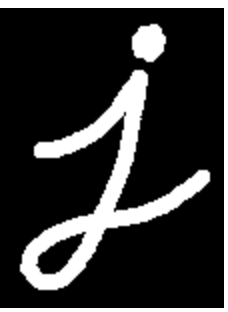
original

dilated
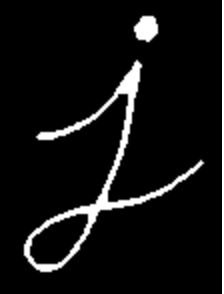
eroded
-
dilatation:
-
erosion:
element = cv.getStructuringElement(erosion_type, (2*erosion_size+1, 2*erosion_size+1), (erosion_size, erosion_size)) erosion_dst = cv.erode(src, element)parameters of
getStructuringElement:- shape:
cv.MORPH_RECT,cv.MORPH_CROSS,cv.MORPH_ELLIPSE - ksize: size of the structuring element
- anchor position within the element (default is center), only used for the cross shape
- shape:
Morphology transformation
-
Opening Useful for removing small objects (it is assumed that the objects are bright on a dark foreground)
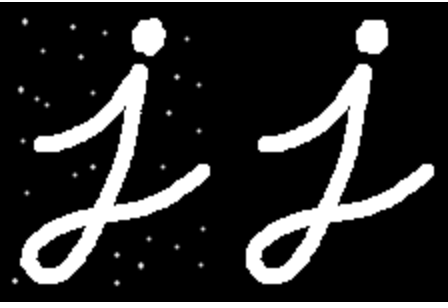
-
Closing Useful to remove small holes (dark regions).

-
Morphological gradiant It is useful for finding the outline of an object as can be seen below

-
Blackhat
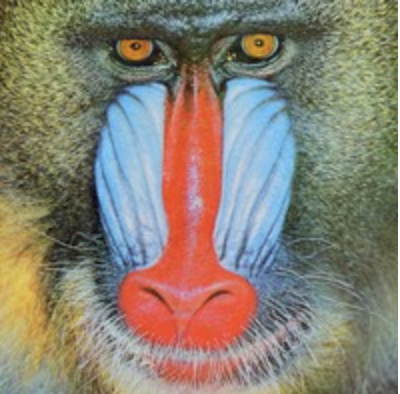

-
Tophat
Hit or miss
-
The Hit-or-Miss transformation is useful to find patterns in binary images.
-
In particular, it finds those pixels whose neighbourhood matches the shape of a first structuring element B1 while not matching the shape of a second structuring element B2 at the same time
- Erode image A with structuring element B1
- Erode the complement of image A ( Ac) with structuring element B2
- AND results from step 1 and step 2.

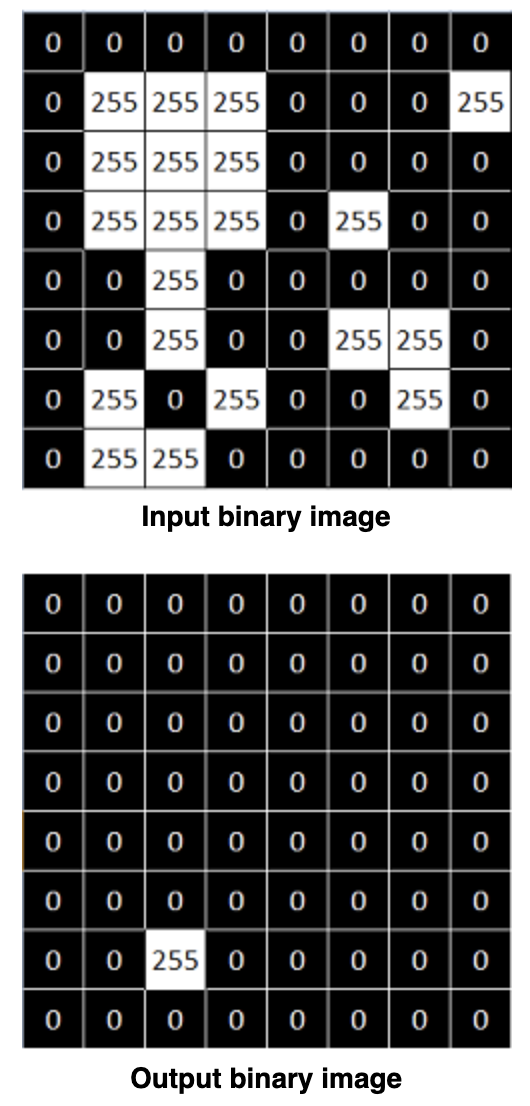
kernel = np.array(( [0, 1, 0], [1, -1, 1], [0, 1, 0]), dtype="int") output_image = cv.morphologyEx(input_image, cv.MORPH_HITMISS, kernel)
Extracting h or v lines
-
Opening images with h or v vectors
horizontalStructure = cv.getStructuringElement(cv.MORPH_RECT, (horizontal_size, 1))verticalStructure = cv.getStructuringElement(cv.MORPH_RECT, (1, verticalsize))



Image pyramids
- Gaussian pyramid: Used to downsample images
- Laplacian pyramid: Used to reconstruct an upsampled image from an image lower in the pyramid (with less resolution)
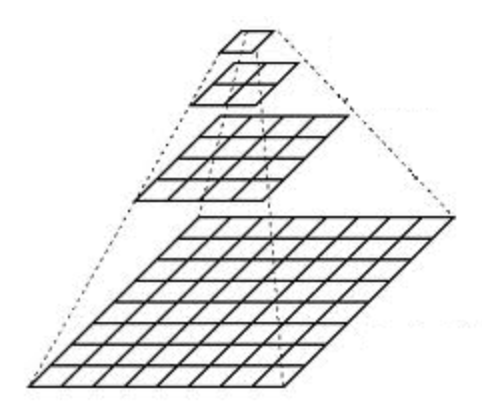
-
To produce layer (i+1) in the Gaussian pyramid, we do the following:
- Convolve Gi with a Gaussian kernel
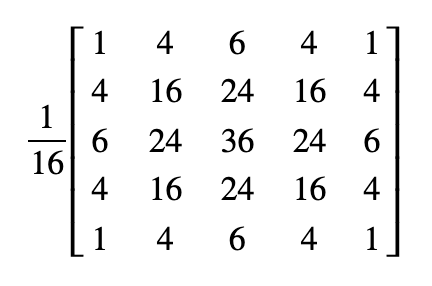
- Remove every even-numbered row and column.
-
How to upsample the image instead?
- First, upsize the image to twice the original in each dimension, with the new even rows and
- Perform a convolution with the same kernel shown above (multiplied by 4) to approximate the values of the "missing pixels"
src = cv.pyrUp(src, dstsize=(2 * cols, 2 * rows))
src = cv.pyrDown(src, dstsize=(cols // 2, rows // 2))Basic Thresholding Operations
-
The simplest segmentation method
_, dst = cv.threshold(src_gray, threshold_value, max_binary_value, threshold_type )Thresholding operations using InRange
- Hue channel models the color type, it is very useful in image processing tasks that need to segment objects based on its color
- Variation of the saturation goes from unsaturated to represent shades of gray and fully saturated
- Value channel describes the brightness or the intensity of the color.
- HSV is useful since colors in the RGB colorspace are coded using the three channels, so it is more difficult to segment an object in the image based on its color.
frame_HSV = cv.cvtColor(frame, cv.COLOR_BGR2HSV)
frame_threshold = cv.inRange(frame_HSV, (low_H, low_S, low_V), (high_H, high_S, high_V))
-
Script to test in range with camera
from __future__ import print_function import cv2 as cv import argparse max_value = 255 max_value_H = 360//2 low_H = 0 low_S = 0 low_V = 0 high_H = max_value_H high_S = max_value high_V = max_value window_capture_name = 'Video Capture' window_detection_name = 'Object Detection' low_H_name = 'Low H' low_S_name = 'Low S' low_V_name = 'Low V' high_H_name = 'High H' high_S_name = 'High S' high_V_name = 'High V' def on_low_H_thresh_trackbar(val): global low_H global high_H low_H = val print("low_h: ", val) low_H = min(high_H-1, low_H) cv.setTrackbarPos(low_H_name, window_detection_name, low_H) def on_high_H_thresh_trackbar(val): global low_H global high_H high_H = val print("high_h: ", val) high_H = max(high_H, low_H+1) cv.setTrackbarPos(high_H_name, window_detection_name, high_H) def on_low_S_thresh_trackbar(val): global low_S global high_S low_S = val print("low_S: ", val) low_S = min(high_S-1, low_S) cv.setTrackbarPos(low_S_name, window_detection_name, low_S) def on_high_S_thresh_trackbar(val): global low_S global high_S high_S = val print("high_S: ", val) high_S = max(high_S, low_S+1) cv.setTrackbarPos(high_S_name, window_detection_name, high_S) def on_low_V_thresh_trackbar(val): global low_V global high_V low_V = val print("low_V: ", val) low_V = min(high_V-1, low_V) cv.setTrackbarPos(low_V_name, window_detection_name, low_V) def on_high_V_thresh_trackbar(val): global low_V global high_V high_V = val print("high_V: ", val) high_V = max(high_V, low_V+1) cv.setTrackbarPos(high_V_name, window_detection_name, high_V) def main(): parser = argparse.ArgumentParser(description='Code for Thresholding Operations using inRange tutorial.') parser.add_argument('--camera_id', help='Camera divide number.', default=0, type=int) args = parser.parse_args() cap = cv.VideoCapture(args.camera) #cv.namedWindow(window_capture_name) cv.namedWindow(window_detection_name) cv.createTrackbar(low_H_name, window_detection_name , low_H, max_value_H, on_low_H_thresh_trackbar) cv.createTrackbar(high_H_name, window_detection_name , high_H, max_value_H, on_high_H_thresh_trackbar) cv.createTrackbar(low_S_name, window_detection_name , low_S, max_value, on_low_S_thresh_trackbar) cv.createTrackbar(high_S_name, window_detection_name , high_S, max_value, on_high_S_thresh_trackbar) cv.createTrackbar(low_V_name, window_detection_name , low_V, max_value, on_low_V_thresh_trackbar) cv.createTrackbar(high_V_name, window_detection_name , high_V, max_value, on_high_V_thresh_trackbar) idx = 0 while True: ret, frame = cap.read() if not ret: break frame_HSV = cv.cvtColor(frame, cv.COLOR_BGR2HSV) frame_threshold = cv.inRange(frame_HSV, (low_H, low_S, low_V), (high_H, high_S, high_V)) cv.imshow(window_capture_name, frame) cv.imshow(window_detection_name, frame_threshold) key = cv.waitKey(30) if key == ord('q') or key == 27: break if __name__ == "__main"__: main()
Sobel derivatives
- One of the most important convolutions is the computation of derivatives in an image (or an approximation to them)
- A method to detect edges in an image can be performed by locating pixel locations where the gradient is higher than its neighbors (or to generalize, higher than a threshold).
- The Sobel Operator combines Gaussian smoothing and differentiation.
-
We calcul 2 derivatives a. Horizontal changes
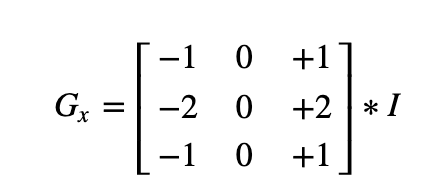
b. Vertical changes
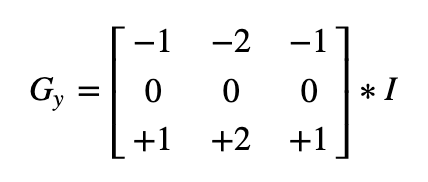
-
At each point of the image we calculate an approximation of the gradient in that point by combining both results above:
-
- When the size of the kernel is 3, the Sobel kernel shown above may produce noticeable inaccuracies (after all, Sobel is only an approximation of the derivative). OpenCV addresses this inaccuracy for kernels of size 3 by using the Scharr() function.
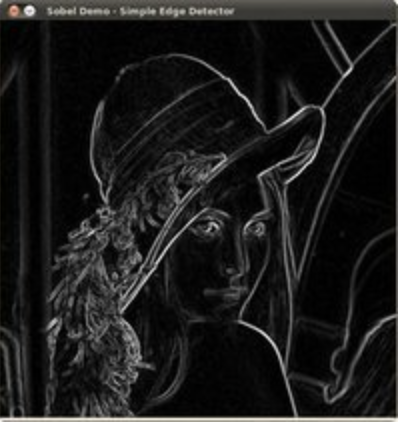
grad_x = cv.Sobel(gray, ddepth, 1, 0, ksize=3, scale=scale, delta=delta, borderType=cv.BORDER_DEFAULT)
# Gradient-Y
# grad_y = cv.Scharr(gray,ddepth,0,1)
grad_y = cv.Sobel(gray, ddepth, 0, 1, ksize=3, scale=scale, delta=delta, borderType=cv.BORDER_DEFAULT)
abs_grad_x = cv.convertScaleAbs(grad_x)
abs_grad_y = cv.convertScaleAbs(grad_y)
grad = cv.addWeighted(abs_grad_x, 0.5, abs_grad_y, 0.5, 0)Laplace Operator
Sobel
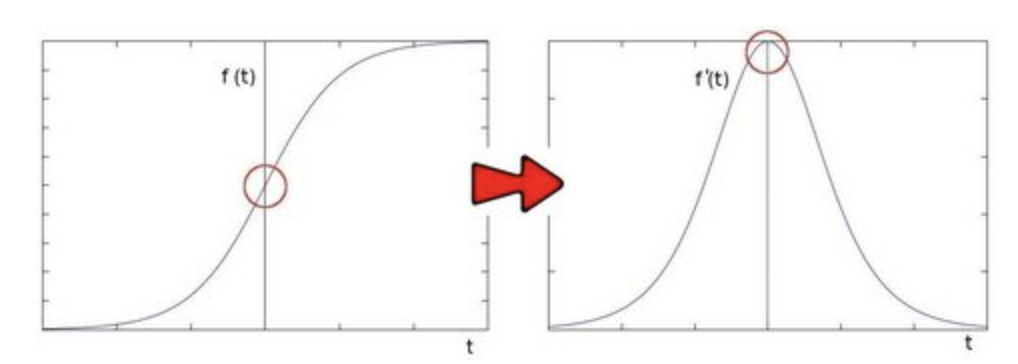
- Getting the first derivative of the intensity, we observed that an edge is characterized by a maximum
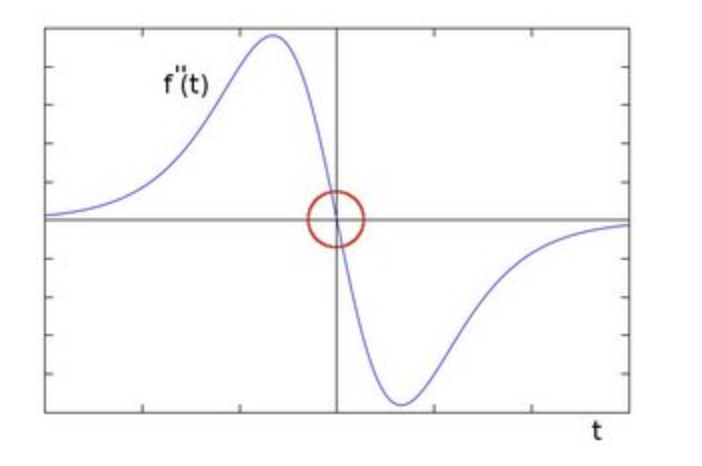
- You can observe that the second derivative is zero!
- So, we can also use this criterion to attempt to detect edges in an image. However, note that zeros will not only appear in edges (they can actually appear in other meaningless locations); this can be solved by applying filtering where needed.
dst = cv.Laplacian(src_gray, ddepth, ksize=kernel_size)
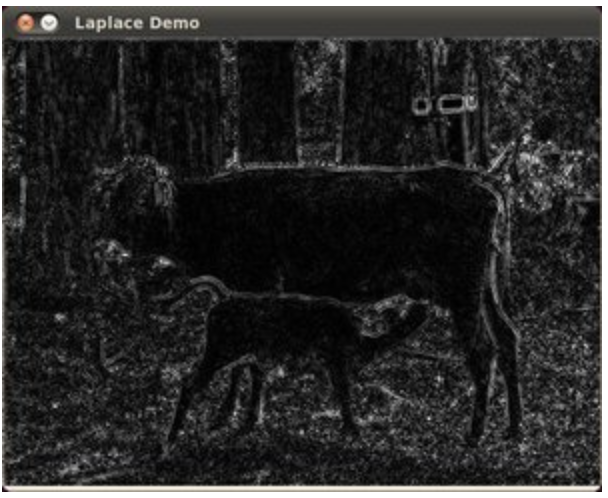
- Trees and the silhouette of the cow are approximately well defined (except in areas in which the intensity are very similar, i.e. around the cow's head).
- The roof of the house behind the trees (right side) is notoriously marked. This is due to the fact that the contrast is higher in that region.
Canny Edge Detector
- Low error rate: Meaning a good detection of only existent edges.
- Good localization: The distance between edge pixels detected and real edge pixels have to be minimized.
- Minimal response: Only one detector response per edge.
- Steps
-
Filter out any noise. The Gaussian filter is used for this purpose
-
Find the intensity gradient of the image. For this, we follow a procedure analogous to Sobel:
-
Apply a pair of convolution masks (in x and y directions)
-
Find the gradient strength and direction
The direction is rounded to one of four possible angles (namely 0, 45, 90 or 135)
-
-
Non-maximum suppression is applied. This removes pixels that are not considered to be part of an edge. Hence, only thin lines (candidate edges) will remain.
-
Hysteresis: The final step. Canny does use two thresholds (upper and lower):
- If a pixel gradient is higher than the upper threshold, the pixel is accepted as an edge
- If a pixel gradient value is below the lower threshold, then it is rejected.
- If the pixel gradient is between the two thresholds, then it will be accepted only if it is connected to a pixel that is above the upper threshold.
Recommended upper:lower ratio between 2:1 and 3:1
-


img_edges = cv.Canny(img, threshold1=100, threshold2=200)Hough Line Transform
- The Hough Line Transform is a transform used to detect straight lines.
- To apply the Transform, first an edge detection pre-processing is desirable.
- Line equation can be written as:
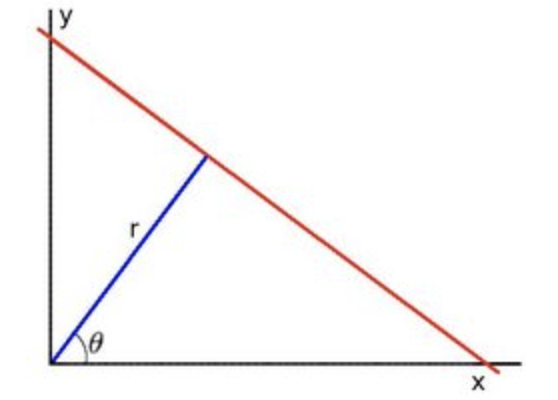
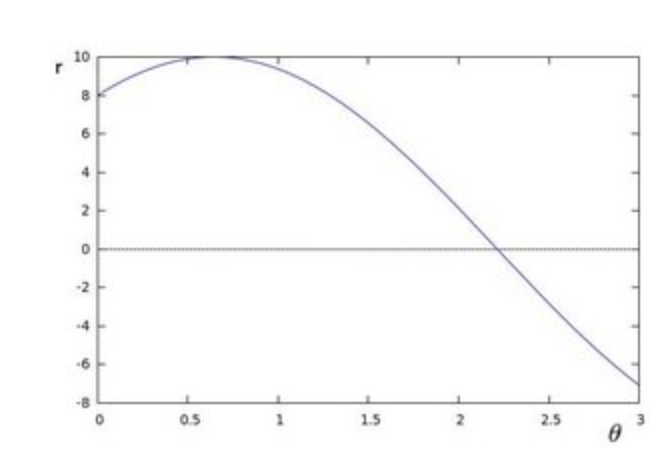
- Arranging the terms:
- If for a given (x0, y0) we plot the family of lines that goes through it, we get a sinusoid.
- If the curves of two different points intersect in the polar plane, that means that both points belong to a same line.
- It means that in general, a line can be detected by finding the number of intersections between curves.
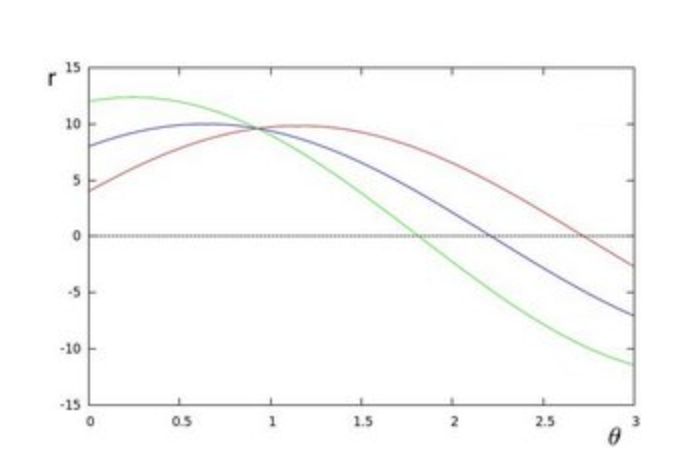
- This is what the Hough Line Transform does.
- It keeps track of the intersection between curves of every point in the image.
- If the number of intersections is above some threshold, then it declares it as a line with the parameters (θ,rθ) of the intersection point.
- The Standard Hough Transform output a vector of couples (θ,rθ)
- The Probabilistic Hough Line Transform output the extremes of the detected lines (x0,y0,x1,y1)
dst = cv.Canny(src, 50, 200)
lines = cv.HoughLines(dst, 1, np.pi / 180, 150)
# Draw the lines
if lines is not None:
for i in range(0, len(lines)):
rho = lines[i][0][0]
theta = lines[i][0][1]
a = math.cos(theta)
b = math.sin(theta)
x0 = a * rho
y0 = b * rho
pt1 = (int(x0 + 1000*(-b)), int(y0 + 1000*(a)))
pt2 = (int(x0 - 1000*(-b)), int(y0 - 1000*(a)))
cv.line(cdst, pt1, pt2, (0,0,255), 3, cv.LINE_AA)cv.HoughLines parameters:
src: output of edge detectorrho: resolution of the parameter r, in pixels (default is 1)theta: resolution of the parameter theta, in degrees (default is 1)threshold: the minimum number of intersections to detect a line
linesP = cv.HoughLinesP(dst, 1, np.pi / 180, 50, None, 50, 10)
# Draw the lines
if linesP is not None:
for i in range(0, len(linesP)):
l = linesP[i][0]
cv.line(cdstP, (l[0], l[1]), (l[2], l[3]), (0,0,255), 3, cv.LINE_AA)cv.HoughLinesP parameters:
- same parameters than houghlines, plus:
minLineLength: The minimum number of points that can form a line. Lines with less than this number of points are disregarded.maxLineGap: The maximum gap between two points to be considered in the same line.
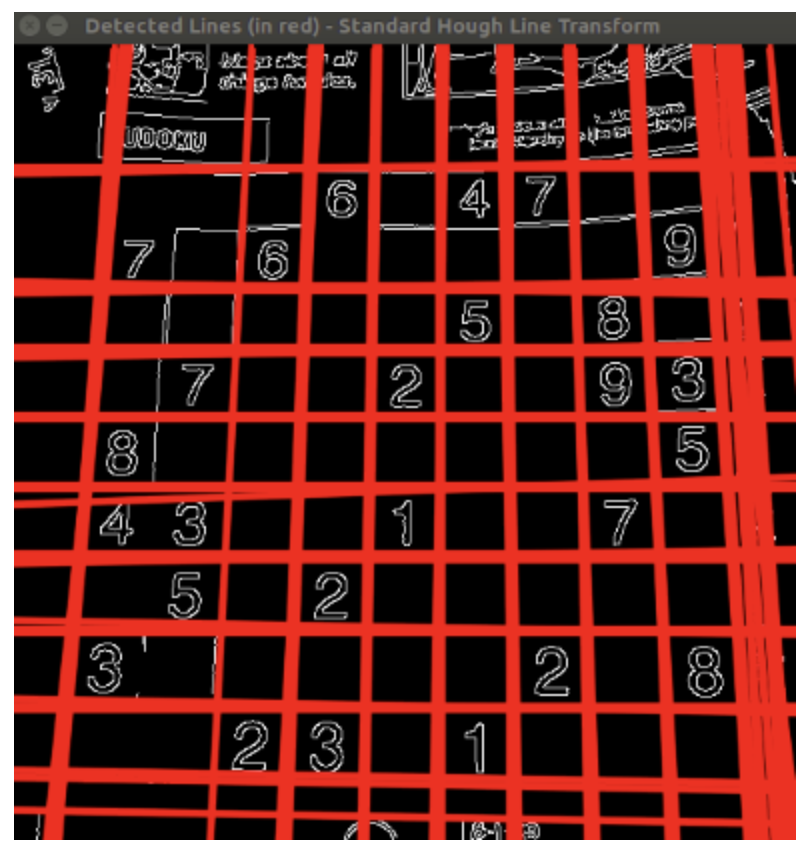
Standard Line Transform
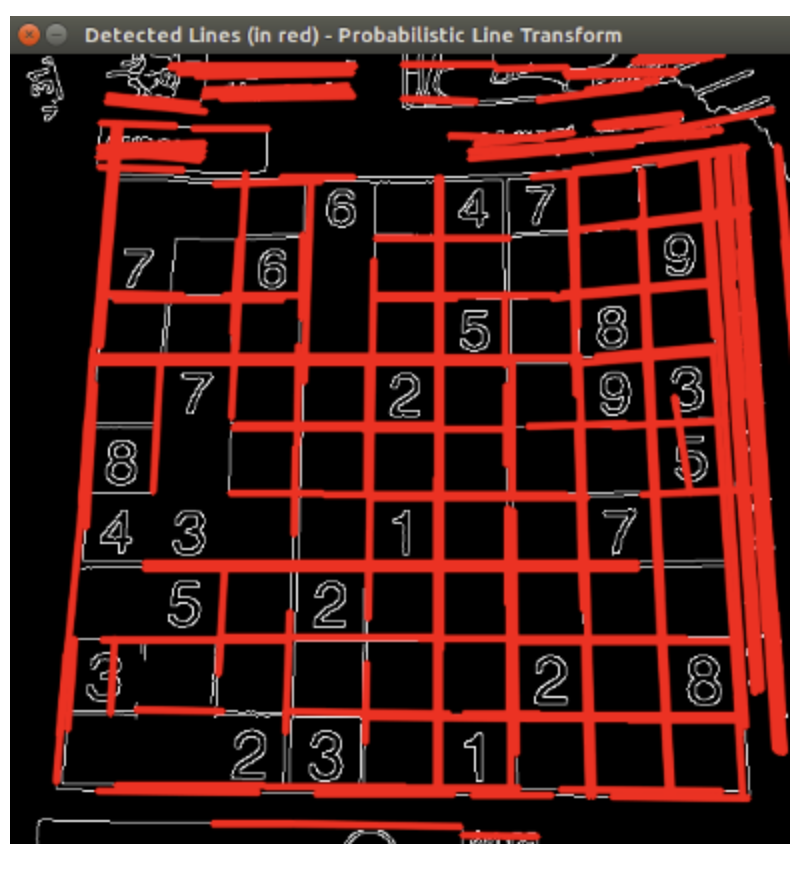
Probabilistic Line Transform
-
The
threshold,minLineLengthandmaxLineGapoften need to be tuned with a visual feedback to the image, this is exactly what the script below does. Try it!import cv2 import argparse import numpy as np NAME_WINDOW = "hough_line" global min_threshold min_threshold = 0 global min_line_length min_line_length = 0 global max_line_gap max_line_gap = 20 def main(): parser = argparse.ArgumentParser(description="Code for Hough Line") parser.add_argument("--camera", help="Camera ID", default=0, type=int) parser.add_argument("--input", help="Input video", default="", type=str) args = parser.parse_args() if args.input: cam = cv2.VideoCapture(args.input) else: cam = cv2.VideoCapture(args.camera) cv2.namedWindow(NAME_WINDOW) cv2.createTrackbar("min_threshold", NAME_WINDOW, min_threshold, 500, on_threshold_change) cv2.createTrackbar("min_line_length", NAME_WINDOW, min_line_length, 500, on_min_line_length_change) cv2.createTrackbar("max_line_gap", NAME_WINDOW, max_line_gap, 500, on_max_line_gap_change) while cam.isOpened(): ret, img = cam.read() if ret: edges = preprocess(img) lines = cv2.HoughLinesP( edges, 1, np.pi/360, min_threshold, np.array([]), min_line_length, max_line_gap, ) show_lines(img, lines) else: print('no video') cam.set(cv2.CAP_PROP_POS_FRAMES, 0) if cv2.waitKey(1) & 0xFF == ord('q'): break cam.release() cv2.destroyAllWindows() def preprocess(img): gray = cv2.cvtColor(img, cv2.COLOR_BGR2GRAY) edges = cv2.Canny(gray, 50, 150, apertureSize=3) return edges def show_lines(img, lines): if lines is None: cv2.imshow(NAME_WINDOW, img) else: for line in lines: x1, y1, x2, y2 = line[0] cv2.line(img, (x1, y1), (x2, y2), (0, 0, 255), 2) cv2.imshow(NAME_WINDOW, img) def on_threshold_change(val): global min_threshold min_threshold = val cv2.setTrackbarPos("min_threshold", NAME_WINDOW, val) def on_min_line_length_change(val): global min_line_length min_line_length = val cv2.setTrackbarPos("min_line_length", NAME_WINDOW, val) def on_max_line_gap_change(val): global max_line_gap max_line_gap = val cv2.setTrackbarPos("max_line_gap", NAME_WINDOW, val) if __name__ == "__main__": main()
Hough Circle Transform
-
In the circle case, we need three parameters to define a circle
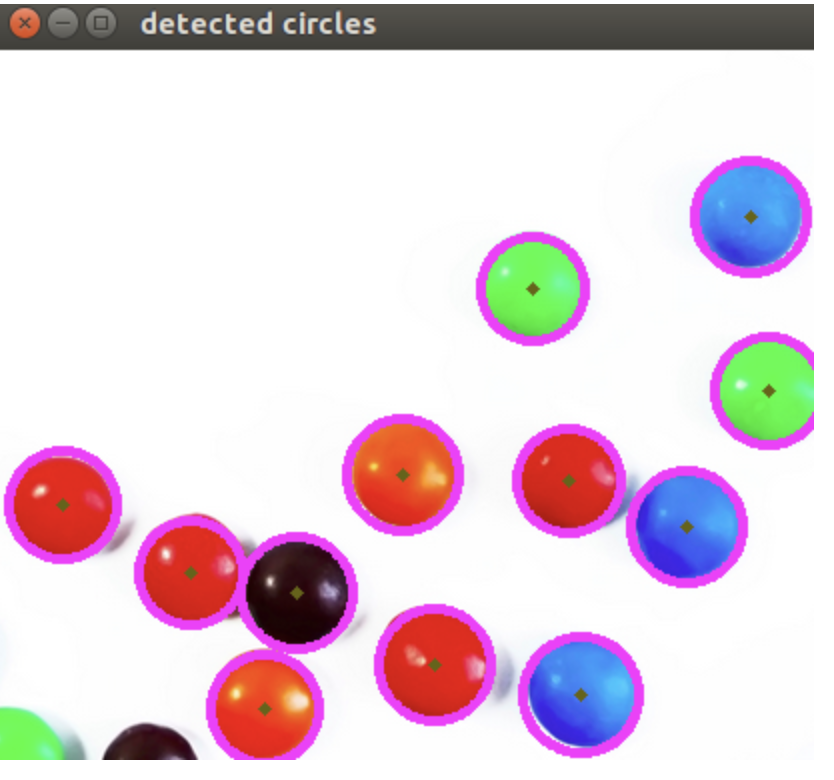
circles = cv.HoughCircles(gray, cv.HOUGH_GRADIENT, 1, rows / 8,
param1=100, param2=30,
minRadius=1, maxRadius=30)Remapping
-
To accomplish the mapping process, it might be necessary to do some interpolation for non-integer pixel locations, since there will not always be a one-to-one-pixel correspondence between source and destination images.
map_x = np.zeros((src.shape[0], src.shape[1]), dtype=np.float32) map_y = np.zeros((src.shape[0], src.shape[1]), dtype=np.float32) for i in range(map_x.shape[0]): map_x[i,:] = [map_x.shape[1]-x for x in range(map_x.shape[1])] for j in range(map_y.shape[1]): map_y[:,j] = list(range(map_y.shape[0])) dst = cv.remap(src, map_x, map_y, cv.INTER_LINEAR)


Affine transformation
- Used for:
-
Rotations (linear transformation)
-
Translations (vector addition)
-
Scale operations (linear transformation)
-
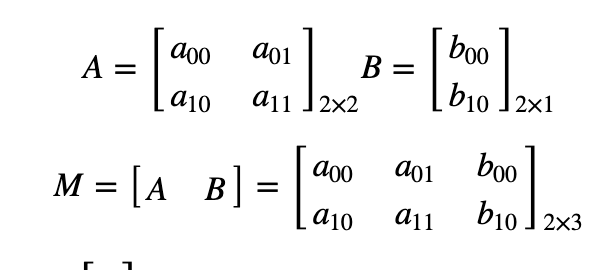
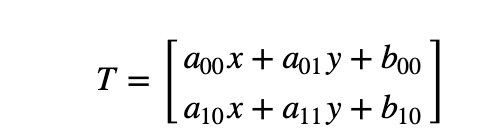
-
-
-
2 ways to express an affine relation
- We have X and T, so we need to find M
- We have X and M, and it's easy to get T.
- We find M with the Affine transformation of 3 points.
- Then we apply this relation to all the pixels in Image.
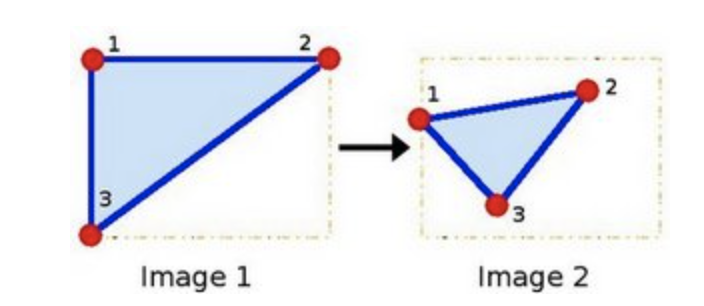
# Warping
srcTri = np.array( [[0, 0], [src.shape[1] - 1, 0], [0, src.shape[0] - 1]] ).astype(np.float32)
dstTri = np.array( [[0, src.shape[1]*0.33], [src.shape[1]*0.85, src.shape[0]*0.25], [src.shape[1]*0.15, src.shape[0]*0.7]] ).astype(np.float32)
warp_mat = cv.getAffineTransform(srcTri, dstTri)
warp_dst = cv.warpAffine(src, warp_mat, (src.shape[1], src.shape[0]))
# Rotating the image after Warp
center = (warp_dst.shape[1]//2, warp_dst.shape[0]//2)
angle = -50
scale = 0.6
rot_mat = cv.getRotationMatrix2D( center, angle, scale )
warp_rotate_dst = cv.warpAffine(warp_dst, rot_mat, (warp_dst.shape[1], warp_dst.shape[0]))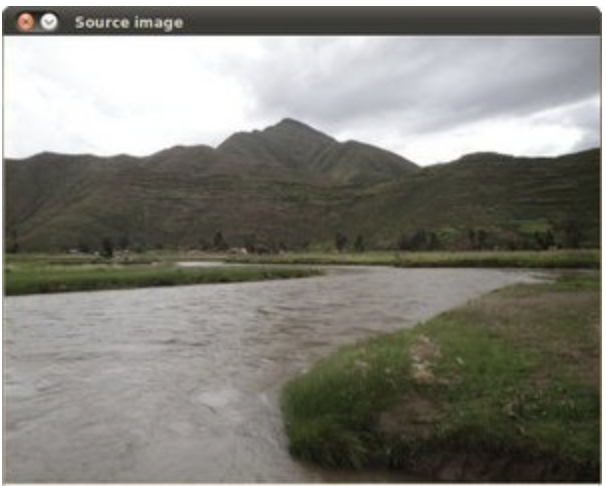
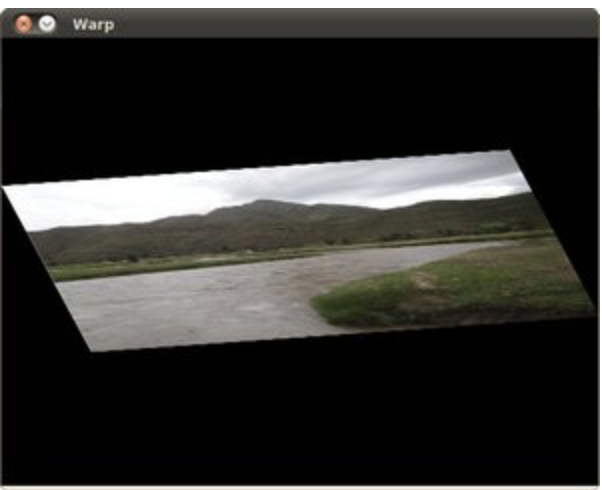
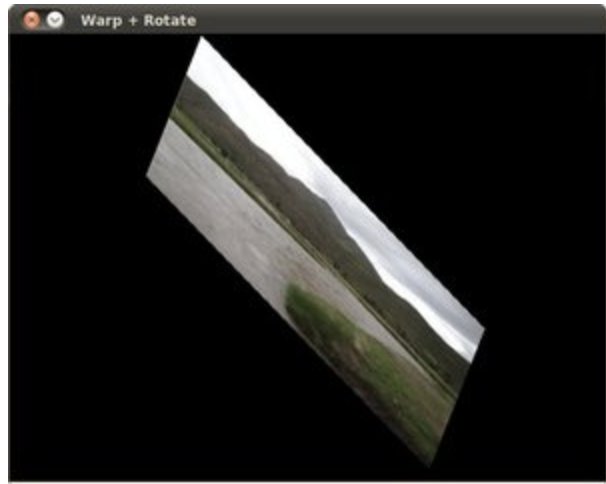
Histogram Equalization
- Image Histogram = intensity distribution
- Histogram Equalization improves the contrast in an image, in order to stretch out the intensity range

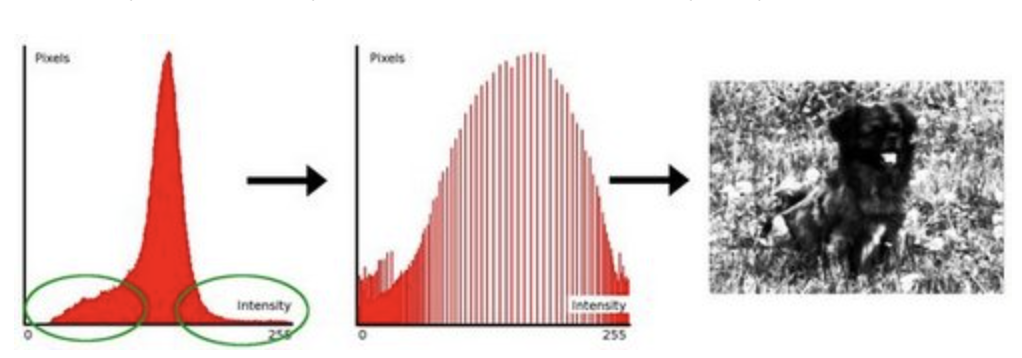
- Equalization implies mapping one distribution (the given histogram) to its cumulative distribution (more details needed)
src = cv.cvtColor(src, cv.COLOR_BGR2GRAY)
dst = cv.equalizeHist(src)Histogram Calculation
bgr_planes = cv.split(src)
b_hist = cv.calcHist(bgr_planes, [0], None, [histSize], histRange, accumulate=accumulate)
g_hist = cv.calcHist(bgr_planes, [1], None, [histSize], histRange, accumulate=accumulate)
r_hist = cv.calcHist(bgr_planes, [2], None, [histSize], histRange, accumulate=accumulate)
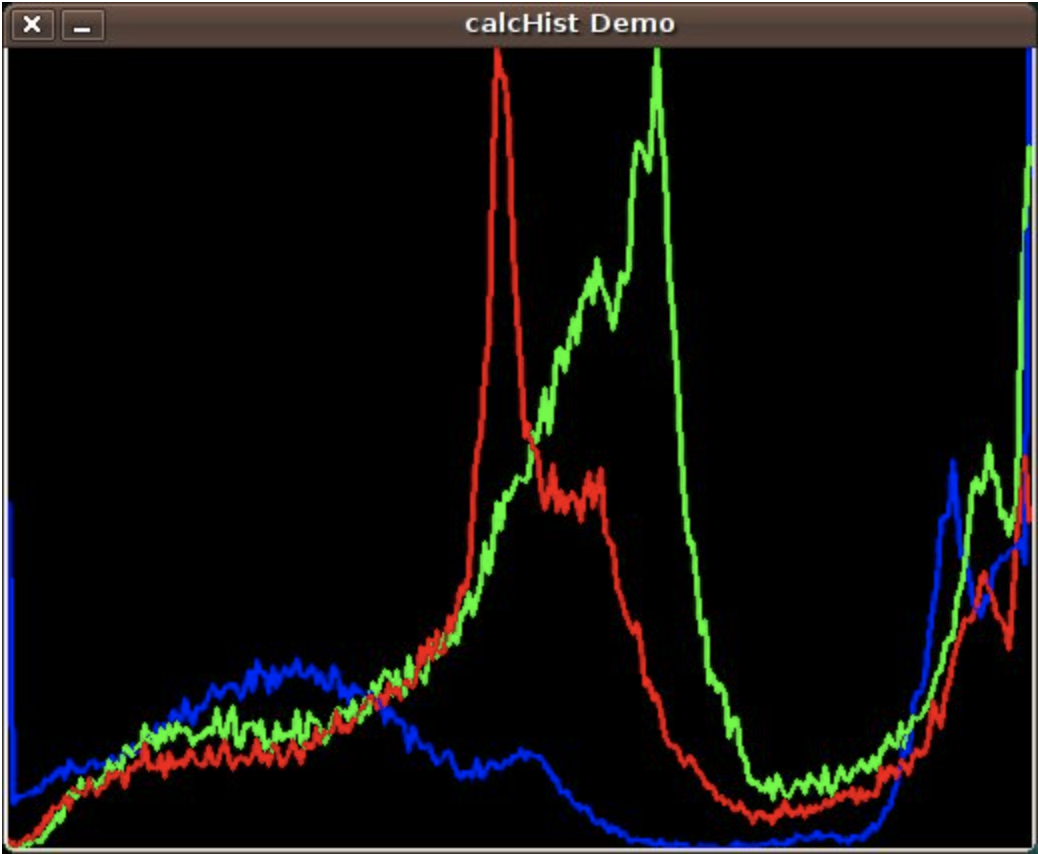
Histogram Comparison
-
use 4 different metrics to express how well two histograms match with each other.
-
Correlation
-
Chi Square
-
Intersection
-
Bhattacharyya distance
-
-
Method
- Convert the images to HSV format
- Calculate the H-S histogram for all the images and normalize them in order to compare them.
- Compare the histogram of the base image with respect to the 2 test histograms
hsv_base = cv.cvtColor(src_base, cv.COLOR_BGR2HSV) hsv_test = cv.cvtColor(src_test, cv.COLOR_BGR2HSV) h_ranges = [0, 180] s_ranges = [0, 256] ranges = h_ranges + s_ranges # concat lists hist_base = cv.calcHist([hsv_base], channels, None, histSize, ranges, accumulate=False) cv.normalize(hist_base, hist_base, alpha=0, beta=1, norm_type=cv.NORM_MINMAX) base_test = cv.compareHist(hist_base, hist_test, compare_method=1)
Back projection
- Calculate the histogram model of a feature and then use it to find this feature in an image
- If you have a histogram of flesh color (say, a Hue-Saturation histogram ), then you can use it to find flesh color areas in an image:
- After applying some mask to capture the skin area in T0 image, we computed the H-S histogram.
- We also computed the entire H-S histogram for T2.
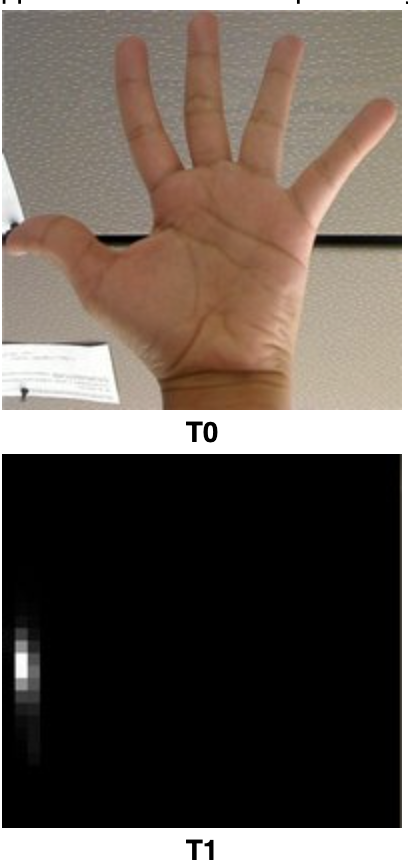
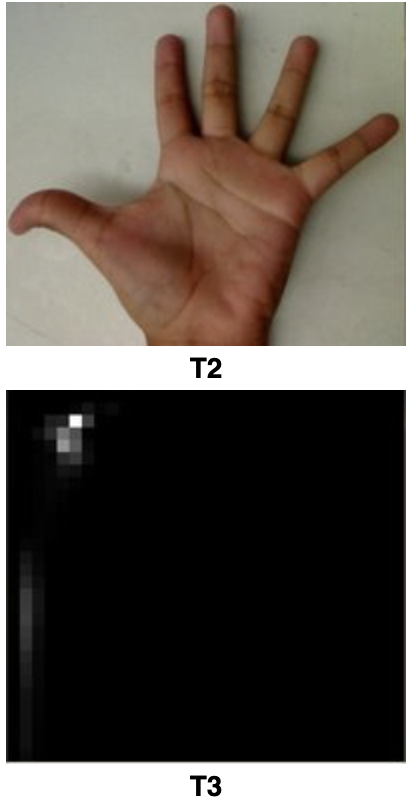
- Method
- For each pixel of the test image, find the correspondent bin location for that pixel (hi,j,si,j)
- Lookup the model histogram in the correspondent bin and get the value
- Store this bin value in a new image (BackProjection)
- The values stored in BackProjection represent the probability that a pixel in Test Image belongs to a skin area, based on the model histogram that we use
hist = cv.calcHist([hue], [0], None, [histSize], ranges, accumulate=False)
cv.normalize(hist, hist, alpha=0, beta=255, norm_type=cv.NORM_MINMAX)
backproj = cv.calcBackProject([hue], [0], hist, ranges, scale=1)
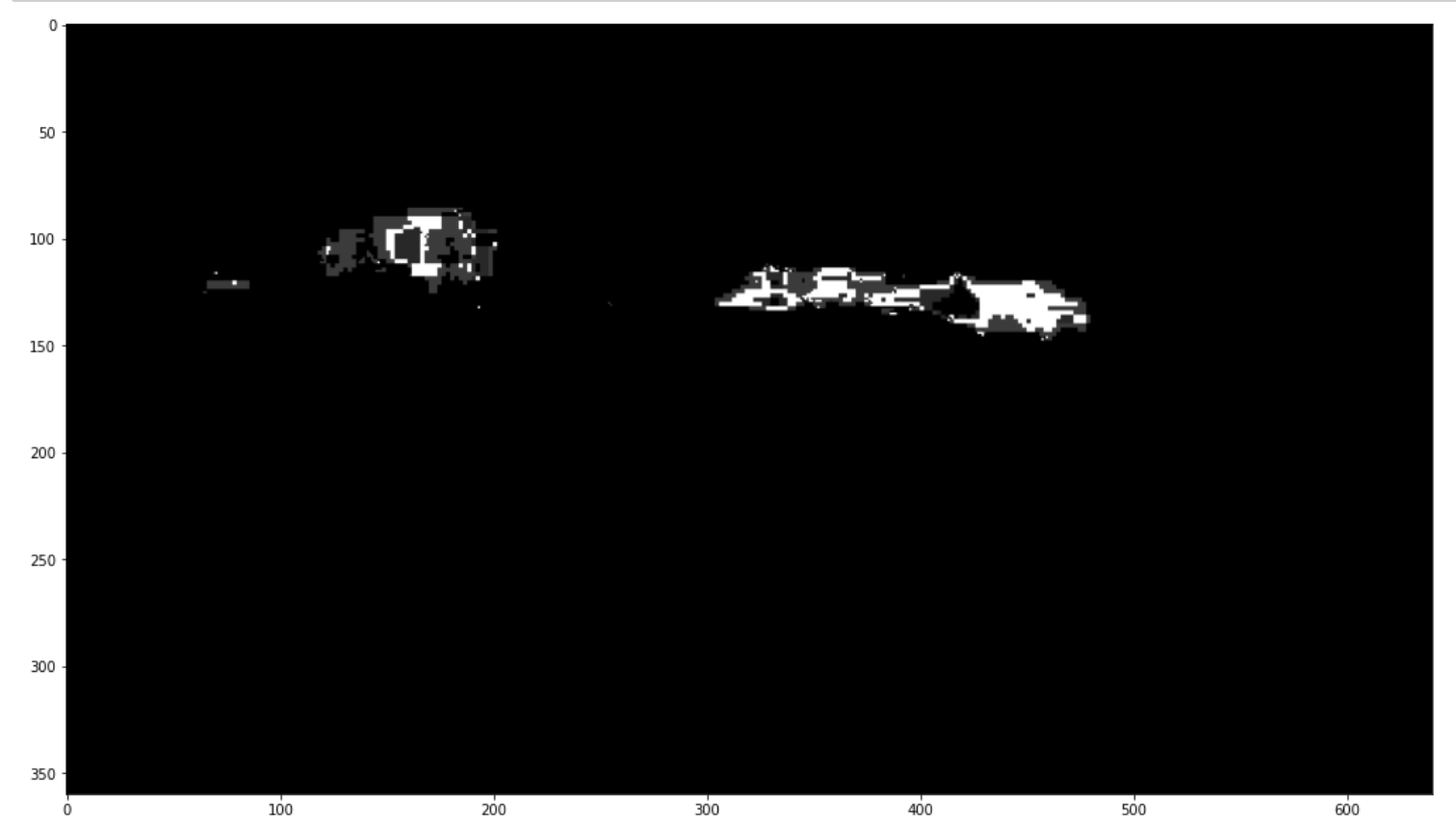
Template matching
-
match method
0: SQDIFF
1: SQDIFF NORMED
2: TM CCORR
3: TM CCORR NORMED
4: TM COEFF
5: TM COEFF NORMED
result = cv.matchTemplate(img, templ, match_method)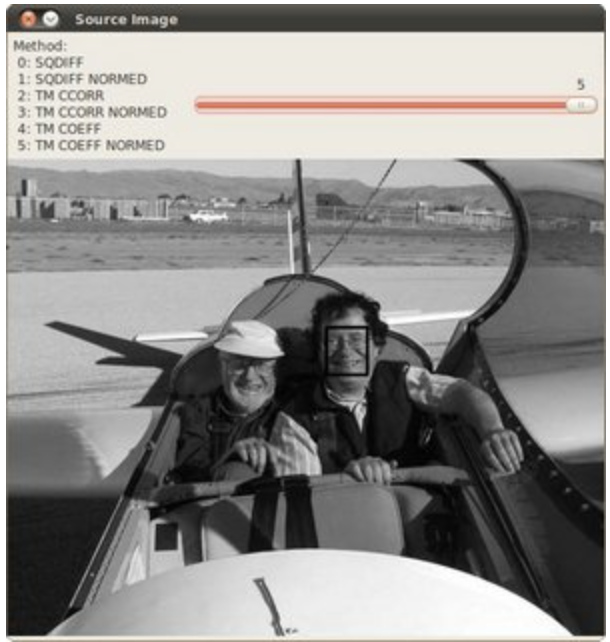
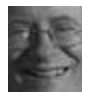
- Possible use case: fix templates, like stop signs ?
Finding contours of your image
- The most important practical difference is that findContours gives connected contours, while Canny just gives edges, which are lines that may or may not be connected to each other.
- To choose, I suggest that you try both on your sample application and see which gives better results.
# Detect edges using Canny
canny_output = cv.Canny(src_gray, threshold, threshold * 2)
# Find contours
contours, hierarchy = cv.findContours(canny_output, cv.RETR_TREE, cv.CHAIN_APPROX_SIMPLE)
# Draw contours
drawing = np.zeros((canny_output.shape[0], canny_output.shape[1], 3), dtype=np.uint8)
for i in range(len(contours)):
color = (rng.randint(0,256), rng.randint(0,256), rng.randint(0,256))
cv.drawContours(drawing, contours, i, color, 2, cv.LINE_8, hierarchy, 0)-
2nd argument is contour retrieval mode: a shape(or a contour) may be present inside another shape(or contour). The retrieval mode argument decides if want the output of the contours list in a hierarchical(parent-child) manner or we simply want them as a list(having no hierarchy, cv2.RETR_LIST).
-
3rd argument is contour approximation, it specifies how many points should be stored so that the contour shape is preserved and can be redrawn (cv2.CHAIN_APPROX_NONE store all the points)
-
Operations on contours include moments (extract important contour’s physical properties like the center of mass of the object, area of the object)
centroidXCoordinate = int(moment['m10'] / moment['m00']) centroidYCoordinate = int(moment['m01'] / moment['m00'])
Convex Hull
- Minimum boundary that completely wrap a contour
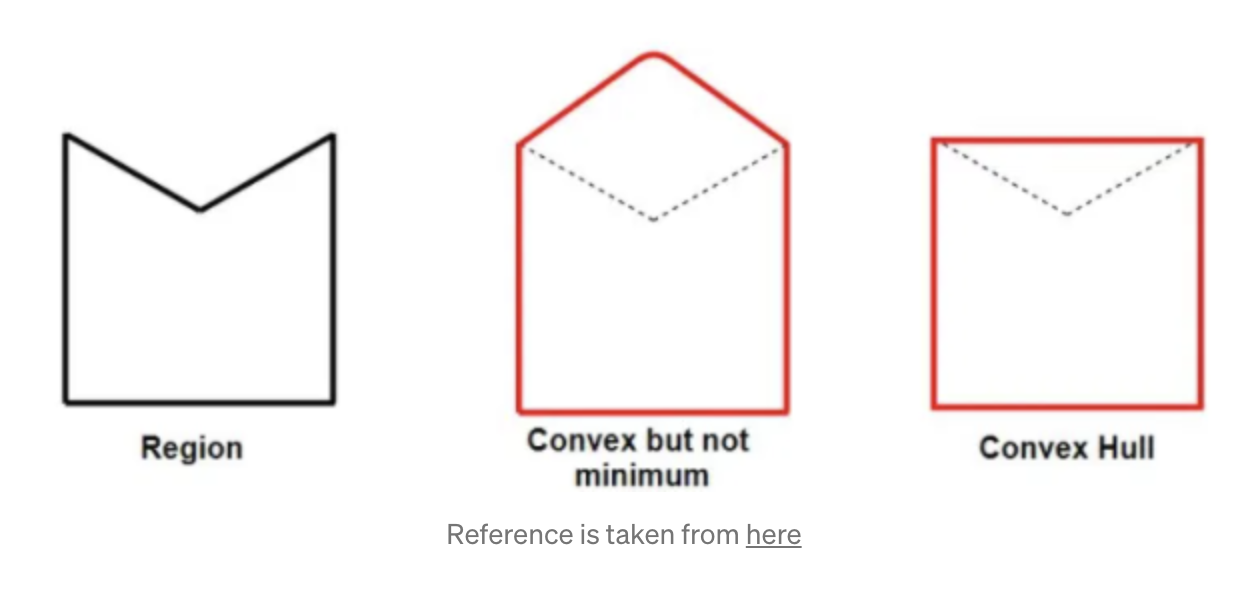
canny_output = cv.Canny(src_gray, threshold, threshold * 2)
# Find contours
contours, _ = cv.findContours(canny_output, cv.RETR_TREE, cv.CHAIN_APPROX_SIMPLE)
# Find the convex hull object for each contour
hull_list = []
for contour in contours:
hull = cv.convexHull(contour)
hull_list.append(hull)- Any deviation of the contour from its convex hull is known as the convexity defect
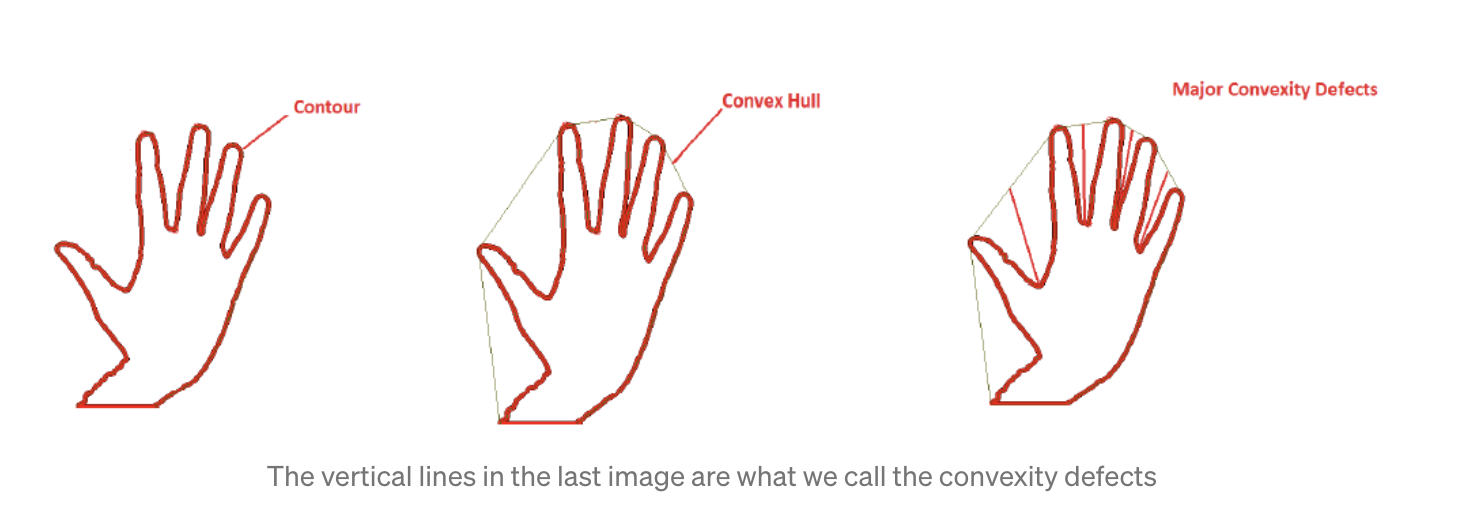
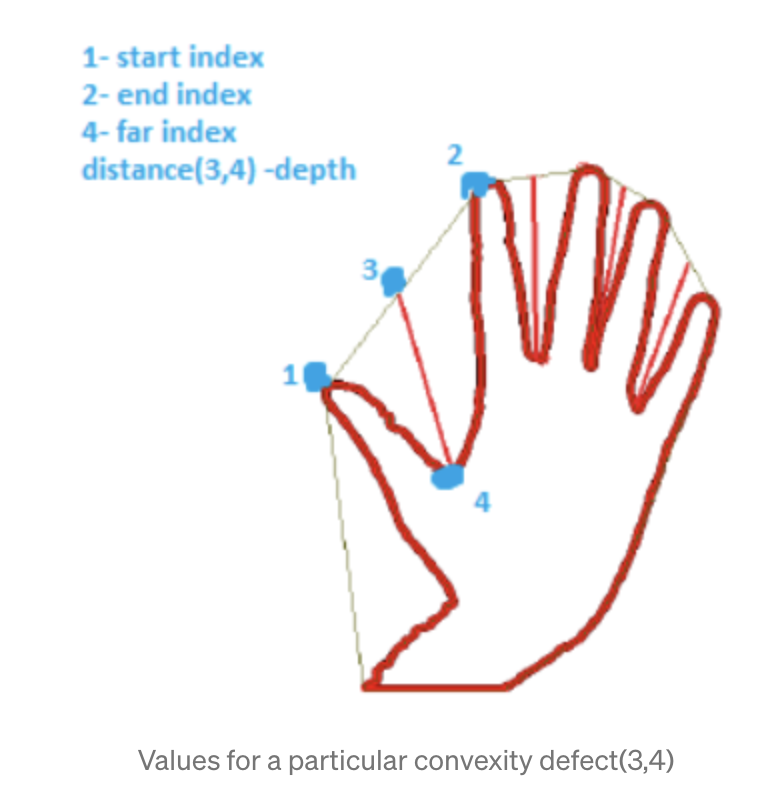
convexityDefects = cv2.convexityDefects(contour, convexhull)Bounding Box and bounding circle
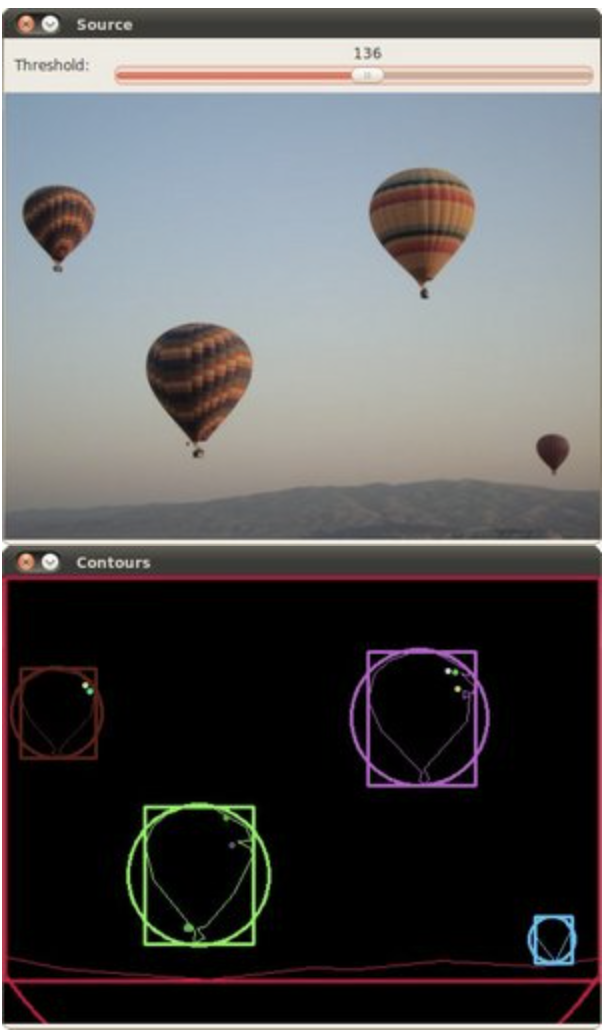
def bounding_box(frame):
frame = cv.cvtColor(frame, cv.COLOR_BGR2GRAY)
frame = cv.blur(frame, (3,3))
threshold = 250
canny_output = cv.Canny(frame, threshold, threshold * 2)
contours, _ = cv.findContours(canny_output, cv.RETR_TREE, cv.CHAIN_APPROX_SIMPLE)
frame_contour = np.zeros((canny_output.shape[0], canny_output.shape[1], 3), dtype=np.uint8)
n_contour = len(contours)
contours_poly = [None] * n_contour
bound_rect = [None] * n_contour
for idx, contour in enumerate(contours):
contours_poly[idx] = cv.approxPolyDP(contour, 3, True)
bound_rect[idx] = cv.boundingRect(contours_poly[idx])
for idx in range(n_contour):
color = (rng.randint(0,256), rng.randint(0,256), rng.randint(0,256))
#cv.drawContours(frame_contour, contours_poly, idx, color)
cv.rectangle(
frame_contour,
(
int(bound_rect[idx][0]),
int(bound_rect[idx][1]),
),
(
int(bound_rect[idx][0]+bound_rect[idx][2]),
int(bound_rect[idx][1]+bound_rect[idx][3]),
),
color,
2,
)
return frame_contour
Original

Back projection using another texture image
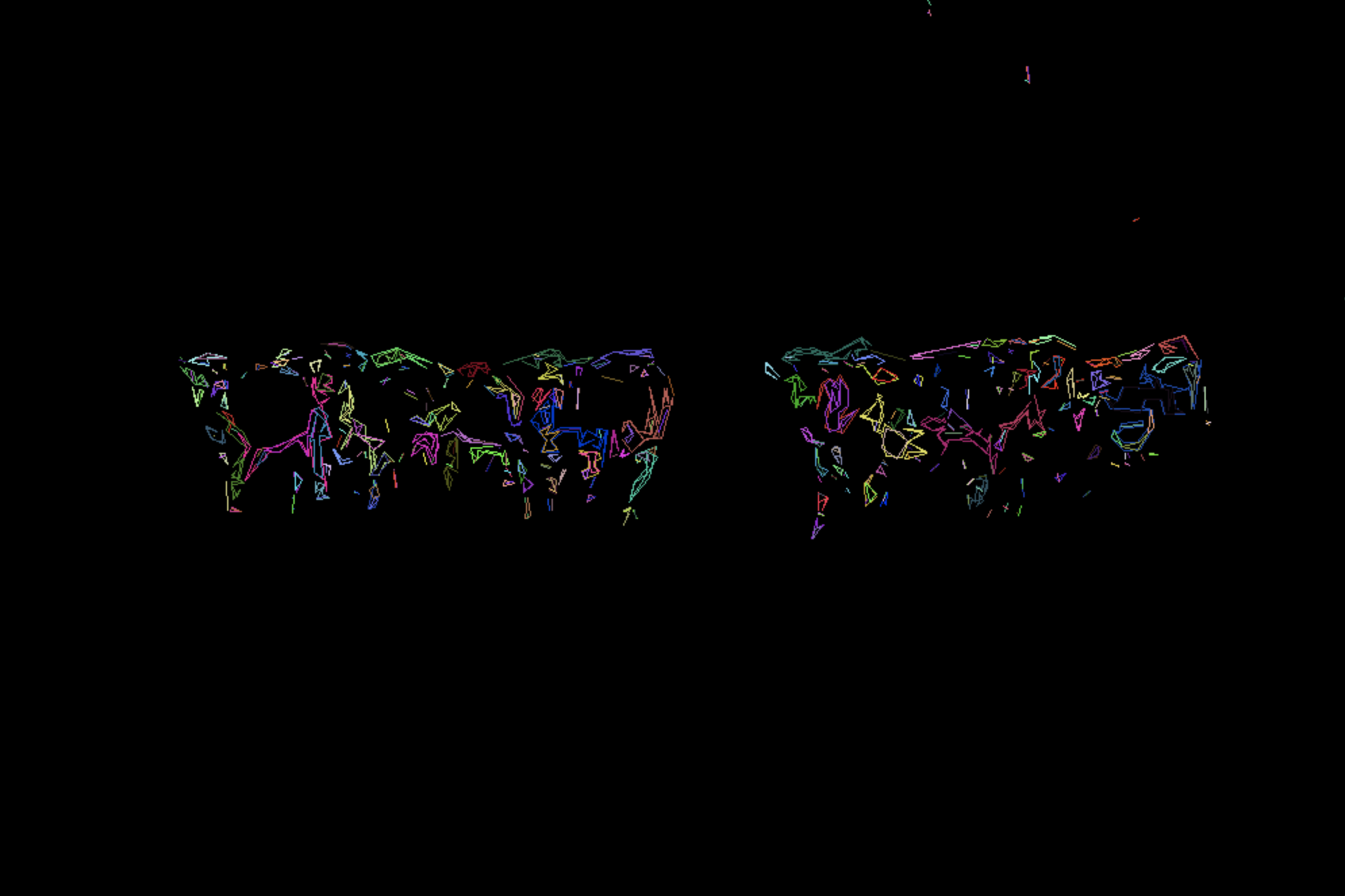
draw contour with Canny threshold = 255
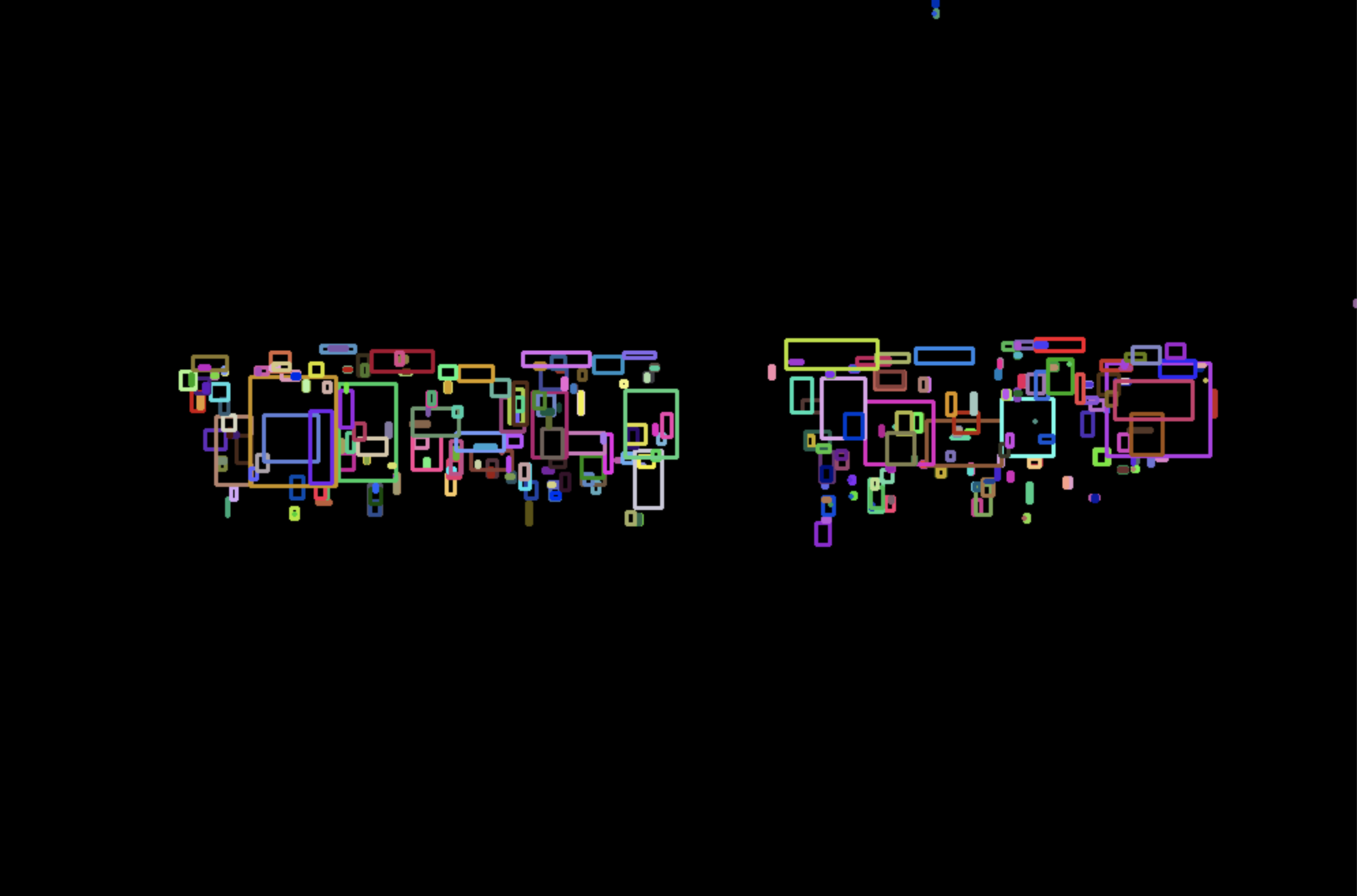
bounding box with Canny threshold = 255
Image Moments


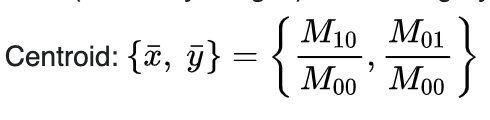
- moment m00 is the area
canny_output = cv.Canny(src_gray, threshold, threshold * 2)
contours, _ = cv.findContours(canny_output, cv.RETR_TREE, cv.CHAIN_APPROX_SIMPLE)
# Get the moments
mu = [None]*len(contours)
mc = [None]*len(contours)
for idx, contour in enumerate(contours):
mu[idx] = cv.moments(contour)
# Get the mass centers
# add 1e-5 to avoid division by zero
mc[idx] = (mu[idx]['m10'] / (mu[idx]['m00'] + 1e-5), mu[idx]['m01'] / (mu[idx]['m00'] + 1e-5))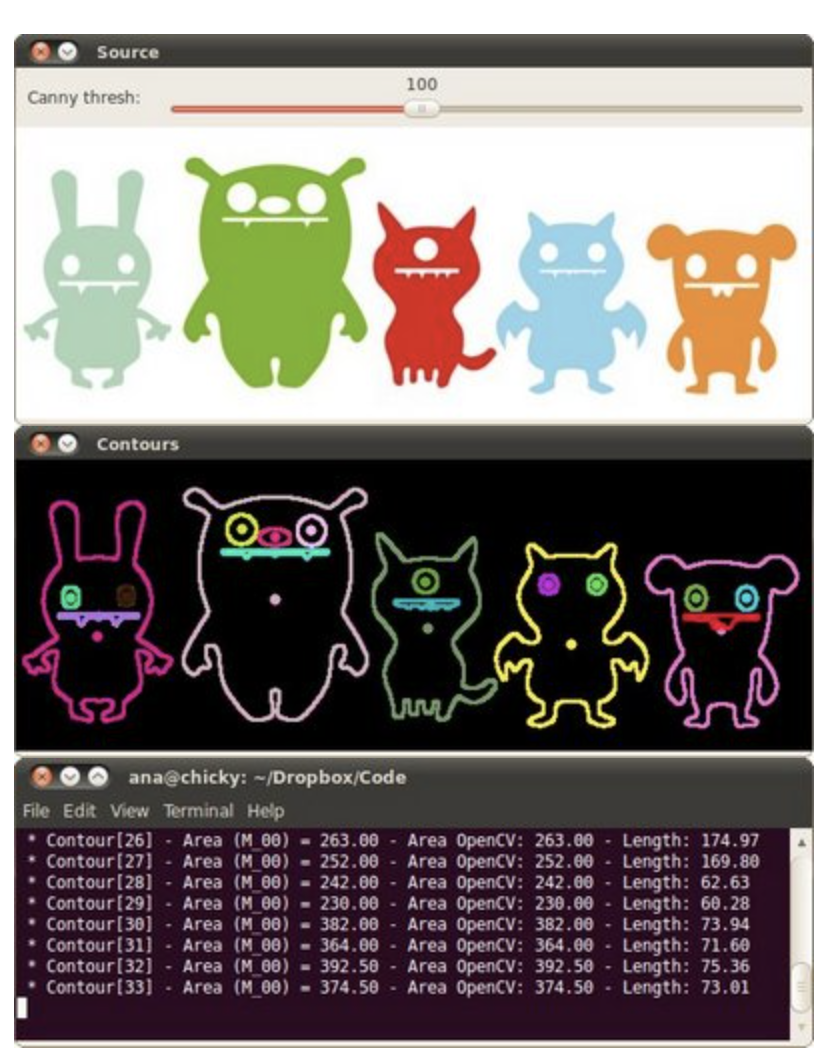
Point Polygon Test
- PointPolygonTest computes distance between a point and a contour
contours, _ = cv.findContours(src, cv.RETR_TREE, cv.CHAIN_APPROX_SIMPLE)
# Calculate the distances to the contour
raw_dist = np.empty(src.shape, dtype=np.float32)
for i in range(src.shape[0]):
for j in range(src.shape[1]):
raw_dist[i,j] = cv.pointPolygonTest(contours[0], (j,i), True)
minVal, maxVal, _, maxDistPt = cv.minMaxLoc(raw_dist)
minVal = abs(minVal)
maxVal = abs(maxVal)
# Depicting the distances graphically
drawing = np.zeros((src.shape[0], src.shape[1], 3), dtype=np.uint8)
for i in range(src.shape[0]):
for j in range(src.shape[1]):
if raw_dist[i,j] < 0:
drawing[i,j,0] = 255 - abs(raw_dist[i,j]) * 255 / minVal
elif raw_dist[i,j] > 0:
drawing[i,j,2] = 255 - raw_dist[i,j] * 255 / maxVal
else:
drawing[i,j,0] = 255
drawing[i,j,1] = 255
drawing[i,j,2] = 255
cv.circle(drawing,maxDistPt, int(maxVal),(255,255,255), 1, cv.LINE_8, 0)
cv.imshow('Source', src)
cv.imshow('Distance and inscribed circle', drawing)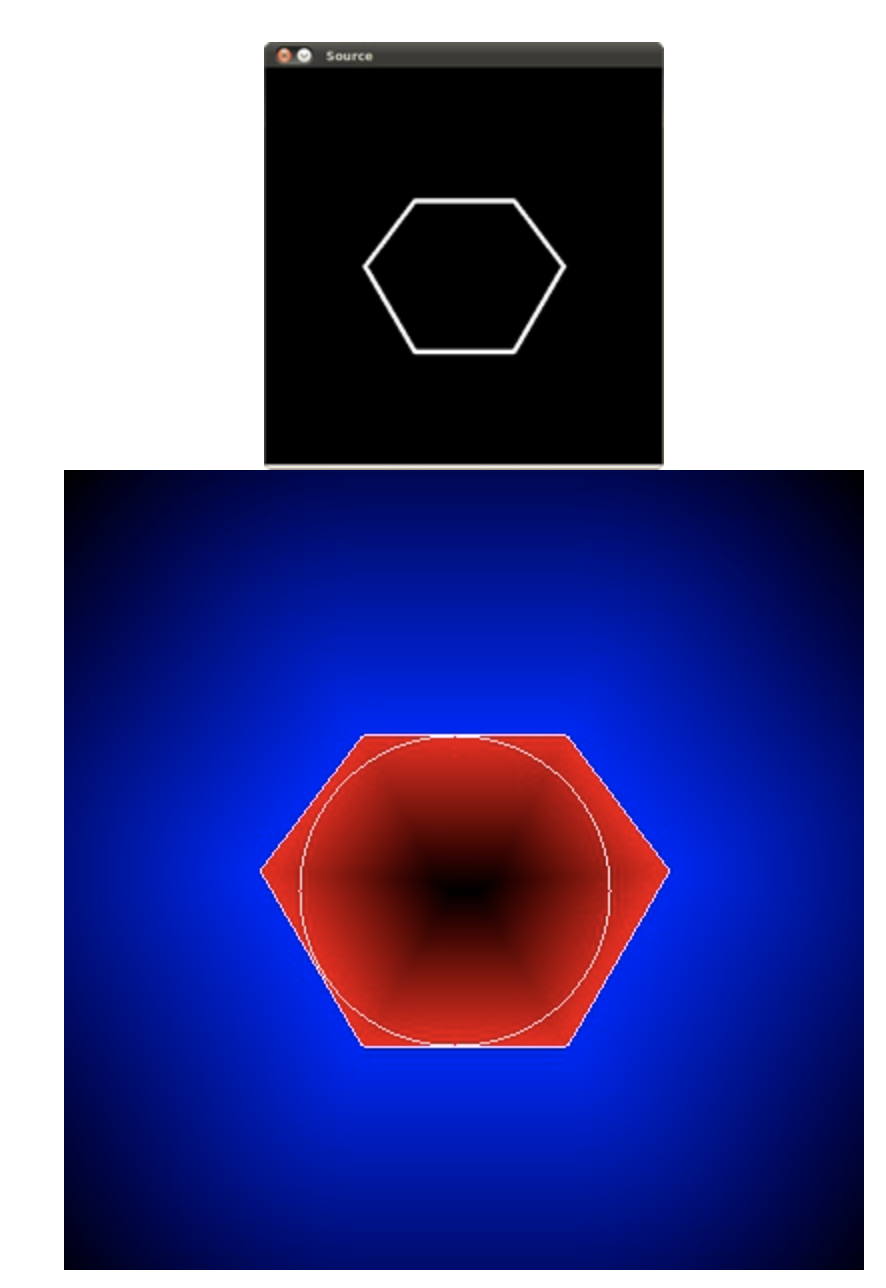
Distance Transform and Watershed Algorithm
https://docs.opencv.org/4.5.0/d2/dbd/tutorial_distance_transform.html (opens in a new tab)
- Specially useful when extracting touching or overlapping objects in images
- Use marks of different intensities. Each mark intensity is seen as a negative height. The algorithm will then "flow" until connecting all valleys.
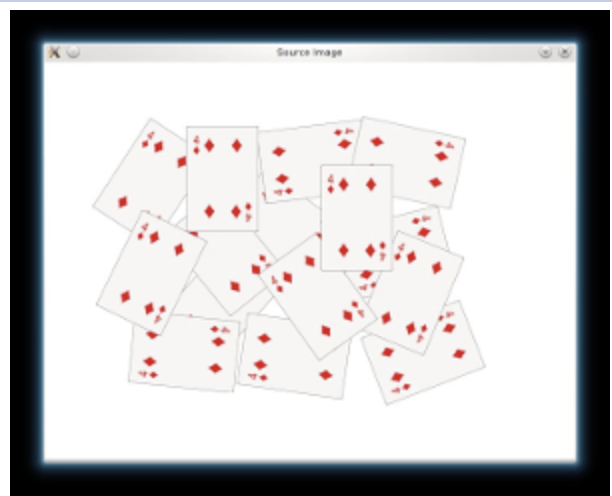
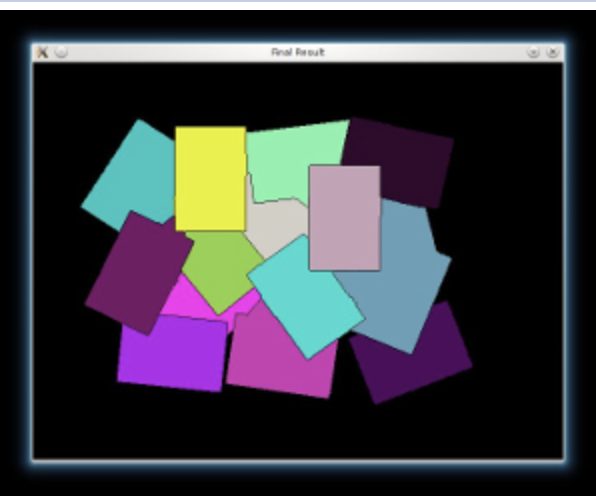
-
Change background to black
src[np.all(src == 255, axis=2)] = 0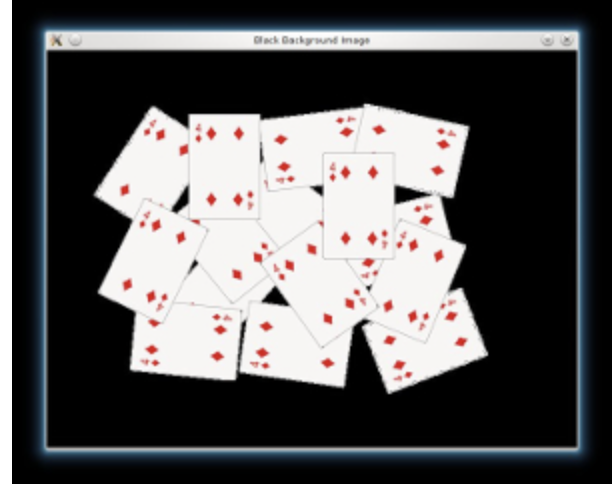
-
Sharpen our image to acute the edges. Use a Laplacian filter.
As the kernel has negative values, we need to convert our images to float32, before converting it back to uint8
kernel = np.array([[1, 1, 1], [1, -8, 1], [1, 1, 1]], dtype=np.float32)imgLaplacian = cv.filter2D(src, cv.CV_32F, kernel) sharp = np.float32(src) imgResult = sharp - imgLaplacianimgResult = np.clip(imgResult, 0, 255) imgResult = imgResult.astype('uint8') imgLaplacian = np.clip(imgLaplacian, 0, 255) imgLaplacian = np.uint8(imgLaplacian)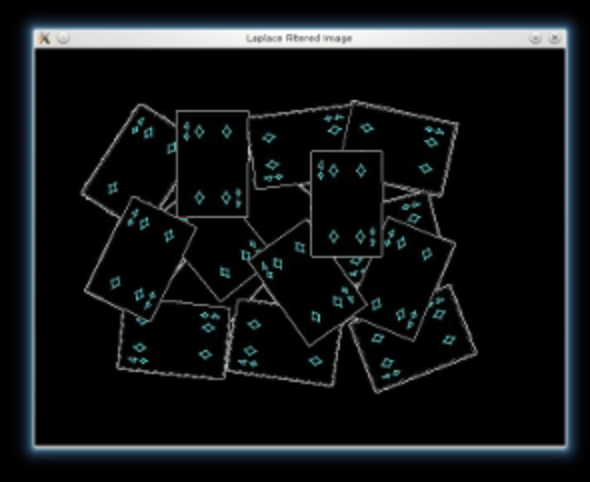
-
Convert to grayscale then binary: Otsu infers the threshold
bw = cv.cvtColor(imgResult, cv.COLOR_BGR2GRAY) _, bw = cv.threshold(bw, 40, 255, cv.THRESH_BINARY | cv.THRESH_OTSU) cv.imshow('Binary Image', bw)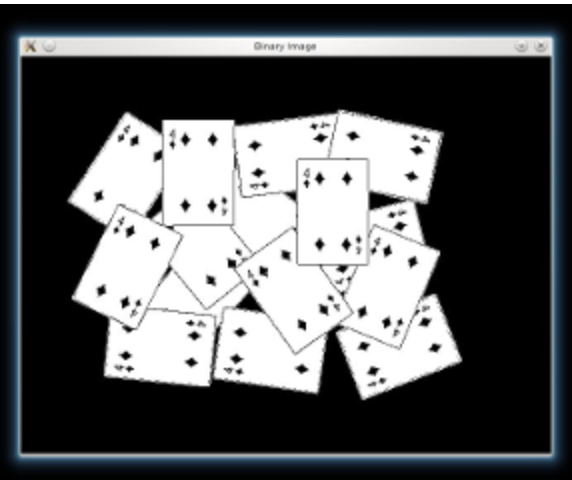
-
Apply Distance transform on the image. Normalize for vizualisation
dist = cv.distanceTransform(bw, cv.DIST_L2, 3) cv.normalize(dist, dist, 0, 1.0, cv.NORM_MINMAX)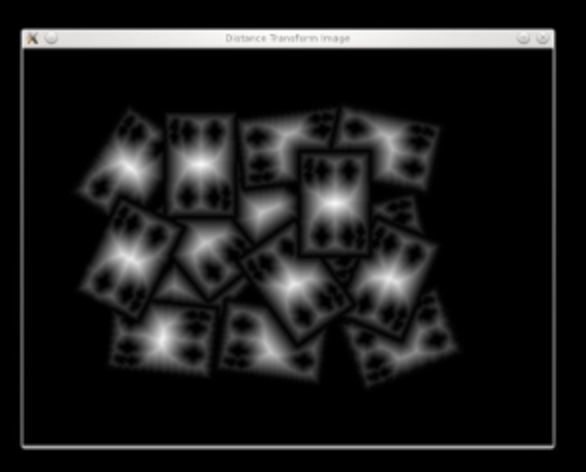
-
We threshold the dist image and then perform some morphology operation (i.e. dilation) in order to extract the peaks from the above image
_, dist = cv.threshold(dist, 0.4, 1.0, cv.THRESH_BINARY) kernel1 = np.ones((3,3), dtype=np.uint8) dist = cv.dilate(dist, kernel1)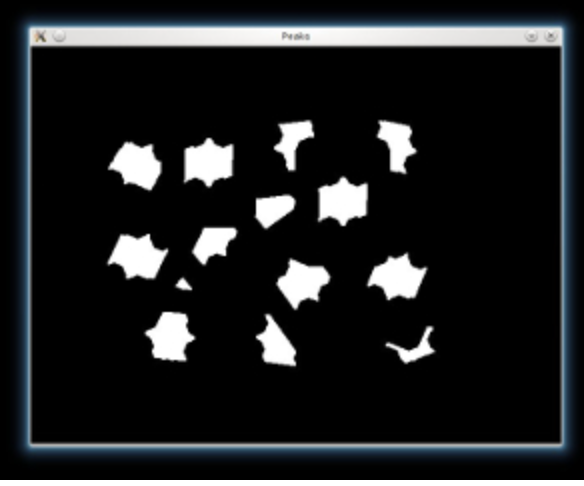
-
Extract contours and create marks at different background level
dist_8u = dist.astype('uint8') contours, _ = cv.findContours(dist_8u, cv.RETR_EXTERNAL, cv.CHAIN_APPROX_SIMPLE) markers = np.zeros(dist.shape, dtype=np.int32) # Draw the foreground markers for i in range(len(contours)): cv.drawContours(markers, contours, i, (i+1), -1) # Draw the background marker cv.circle(markers, (5,5), 3, (255,255,255), -1)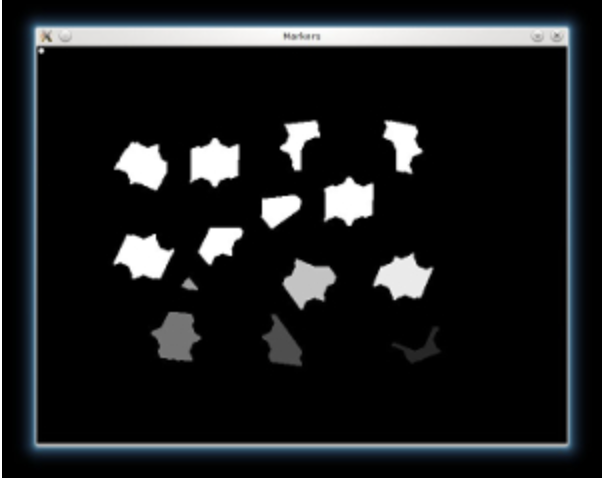
-
Finally, performs Watershed algo
cv.watershed(imgResult, markers) mark = markers.astype('uint8') mark = cv.bitwise_not(mark) colors = [] for contour in contours: colors.append((rng.randint(0,256), rng.randint(0,256), rng.randint(0,256))) dst = np.zeros((markers.shape[0], markers.shape[1], 3), dtype=np.uint8) for i in range(markers.shape[0]): for j in range(markers.shape[1]): index = markers[i,j] if index > 0 and index <= len(contours): dst[i,j,:] = colors[index-1]
Out-of-focus Deblur Filter

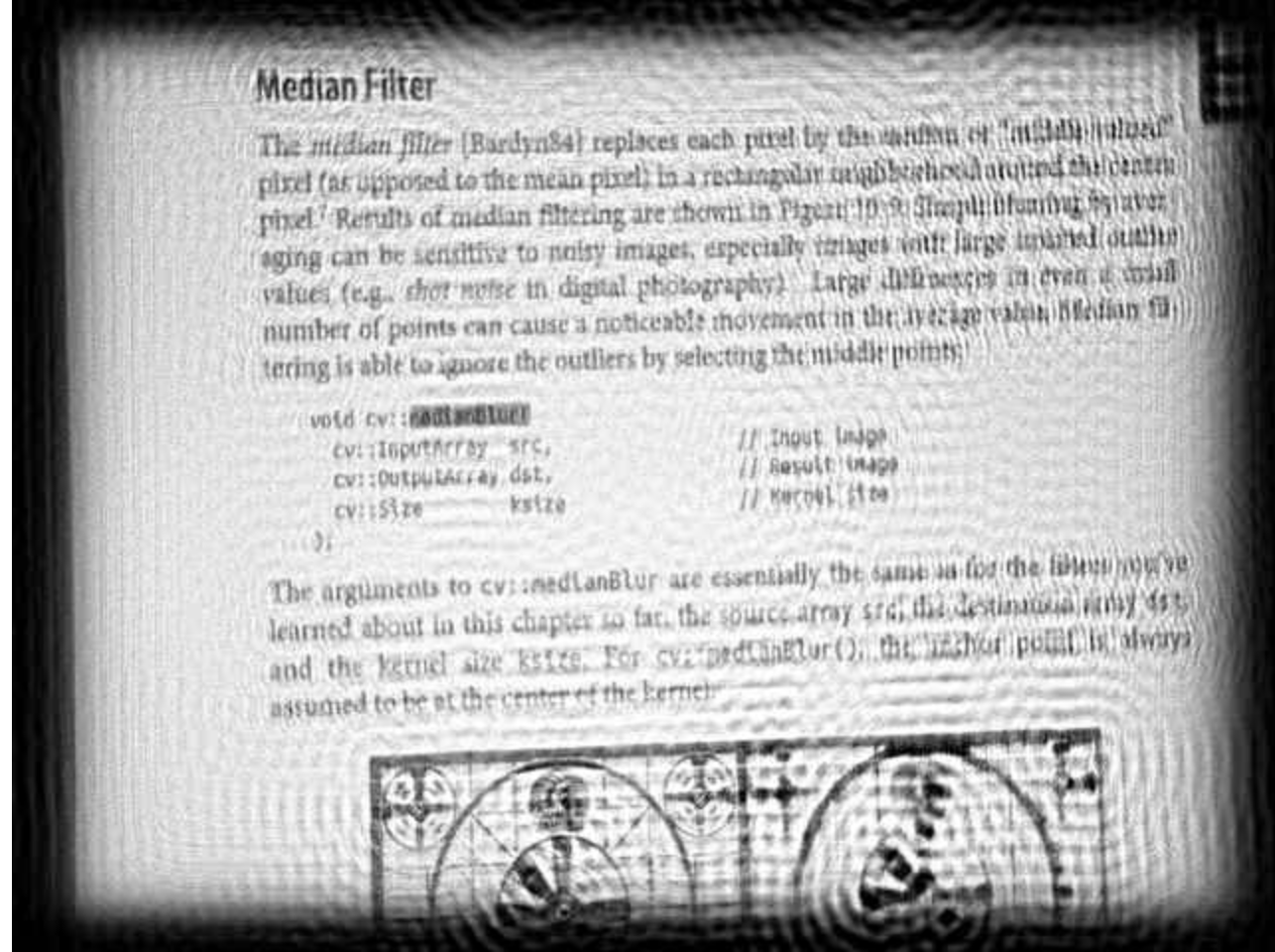
- Degradation model: (S is the blurred image, U the original image, H the frequency response of point spread function (PSF) and N random noise
- The circular PSF is a good approximation (just a circle, only parameter is radius)
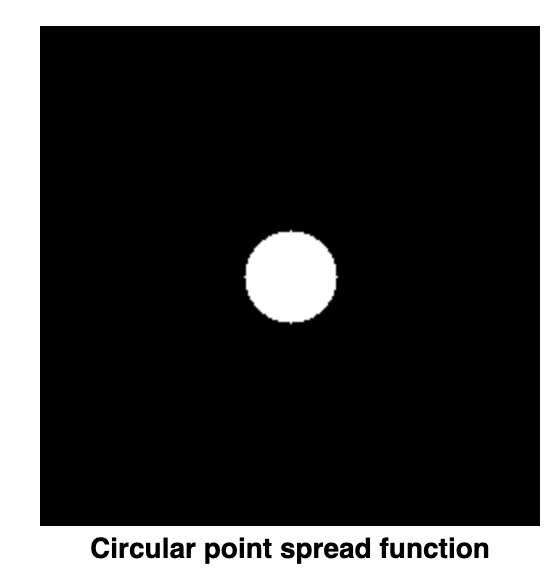
- Objective: find an estimate of the original image. .
- Wiener filter is a way to restore a blurred image: (Need to find the PSF radius to get H, and SNR is signal to noise ratio
cv.calcPSF(h, roi.size(), R)
cv.calcWnrFilter(h, Hw, 1.0/snr)
cv.filter2DFreq(imgIn(roi), imgOut, Hw)Motion Deblur Filter
https://docs.opencv.org/4.5.0/d1/dfd/tutorial_motion_deblur_filter.html (opens in a new tab)
PSF is a line (2 parameters: length and angle)
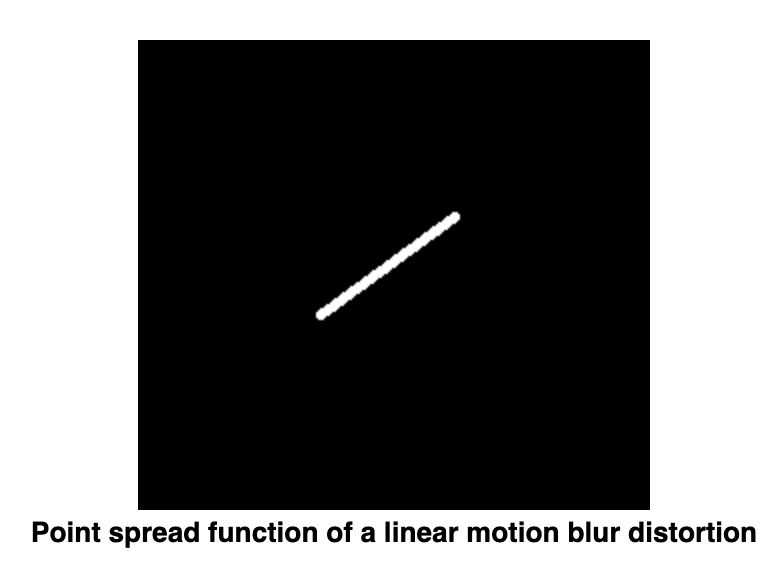

LEN = 125, THETA = 0, SNR = 700

LEN = 78, THETA = 15, SNR = 300
Anisotropic image segmentation by a gradient structure tensor
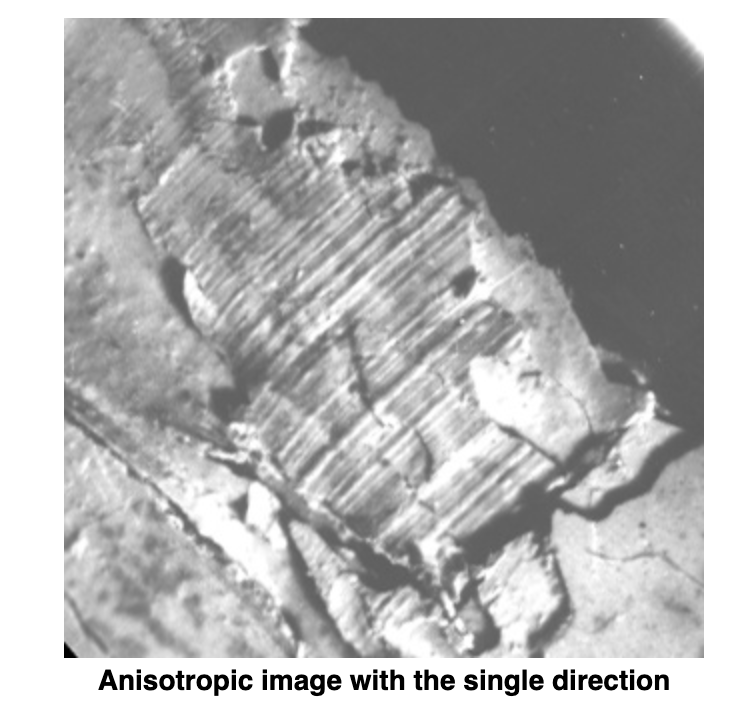
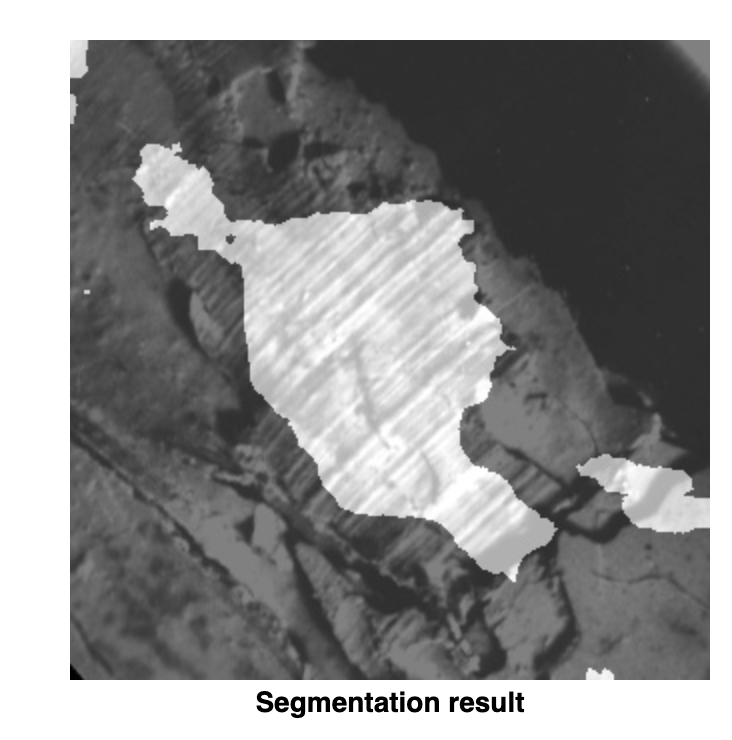
-
The gradient structure tensor of an image is a 2x2 symmetric matrix.
-
Eigenvectors of the gradient structure tensor indicate local orientation, whereas eigenvalues give coherency (a measure of anisotropism).
-
Structure gradiant of an image Z:
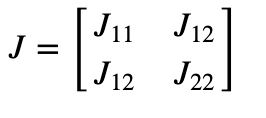
-
Eigenvalues:
-
Coherency:
-
Orientation:
imgCoherency, imgOrientation = calcGST(imgIn, W)
_, imgCoherencyBin = cv.threshold(imgCoherency, C_Thr, 255, cv.THRESH_BINARY)
_, imgOrientationBin = cv.threshold(imgOrientation, LowThr, HighThr, cv.THRESH_BINARY)
imgBin = cv.bitwise_and(imgCoherencyBin, imgOrientationBin)W = 52 # window size is WxW
C_Thr = 0.43 # threshold for coherency
LowThr = 35 # threshold1 for orientation, it ranges from 0 to 180
HighThr = 57 # threshold2 for orientation, it ranges from 0 to 180Periodic Noise Removing Filter
- Periodic noise produces spikes in the Fourier domain that can often be detected by visual analysis.
- Periodic noise can be reduced significantly via frequency domain filtering
- We use a notch reject filter with an appropriate radius to completely enclose the noise spikes in the Fourier domain
- The number of notch filters is arbitrary. The shape of the notch areas can also be arbitrary (e.g. rectangular or circular). We use three circular shape notch reject filters.
- Power spectrum densify of an image is used for the noise spike’s visual detection.
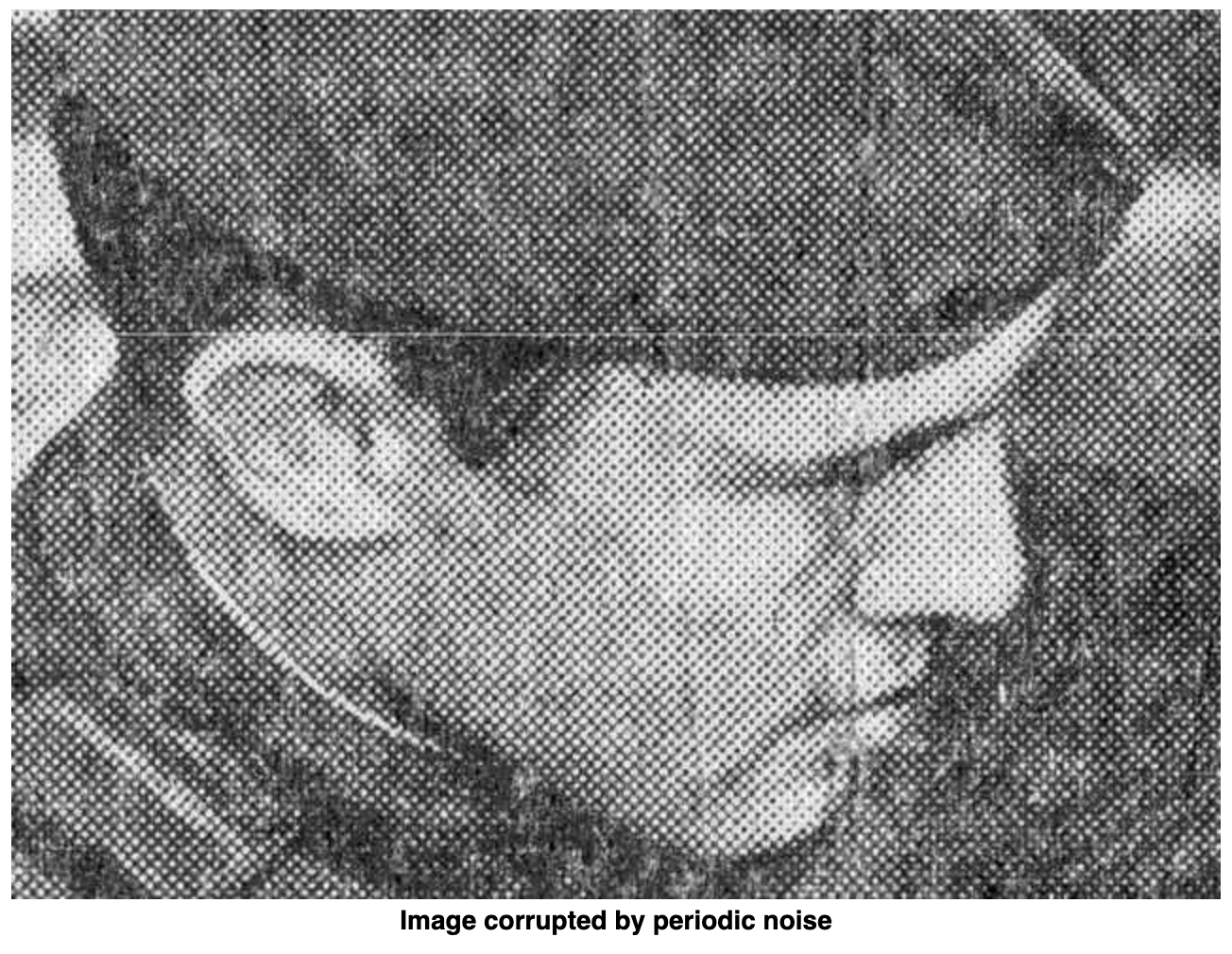
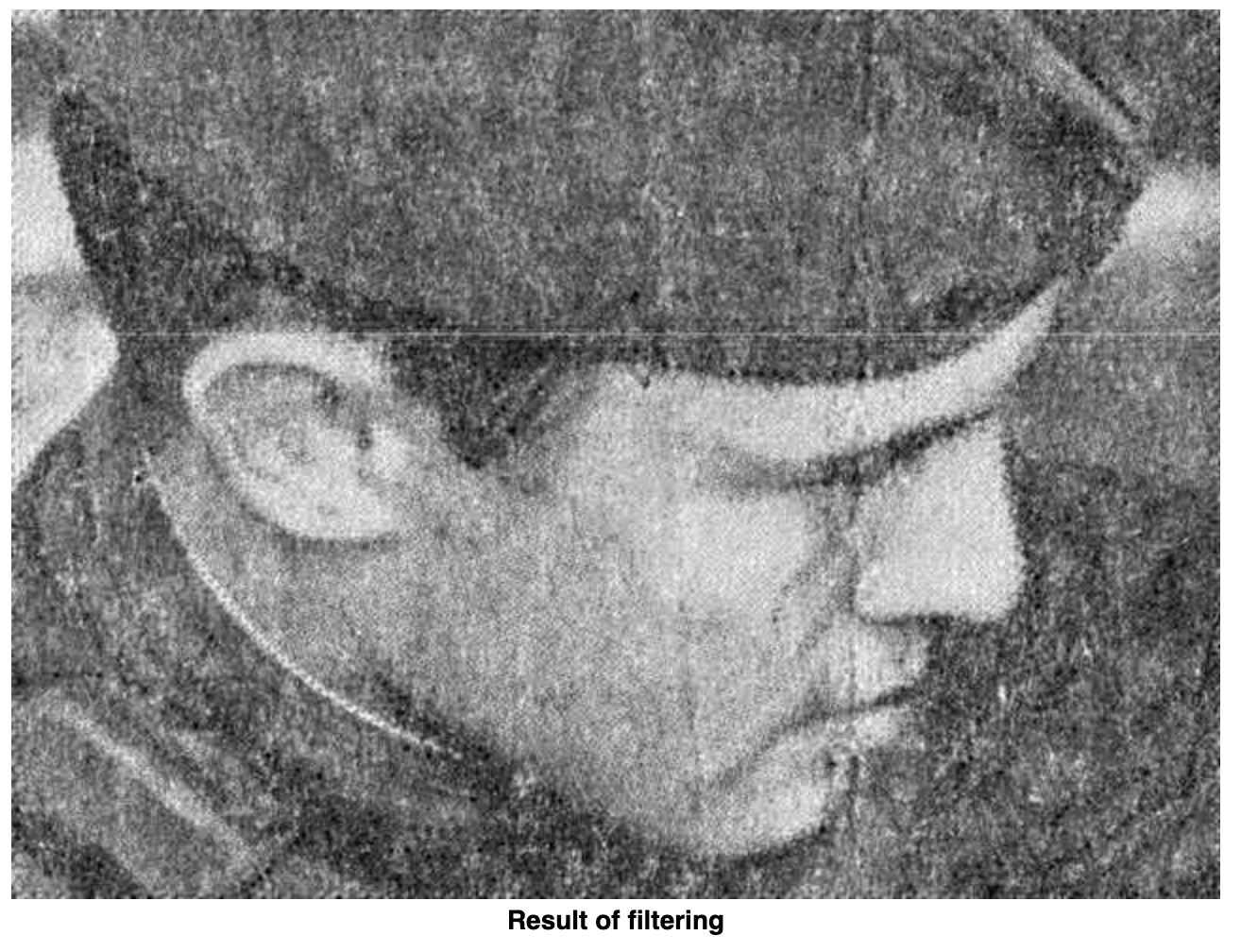
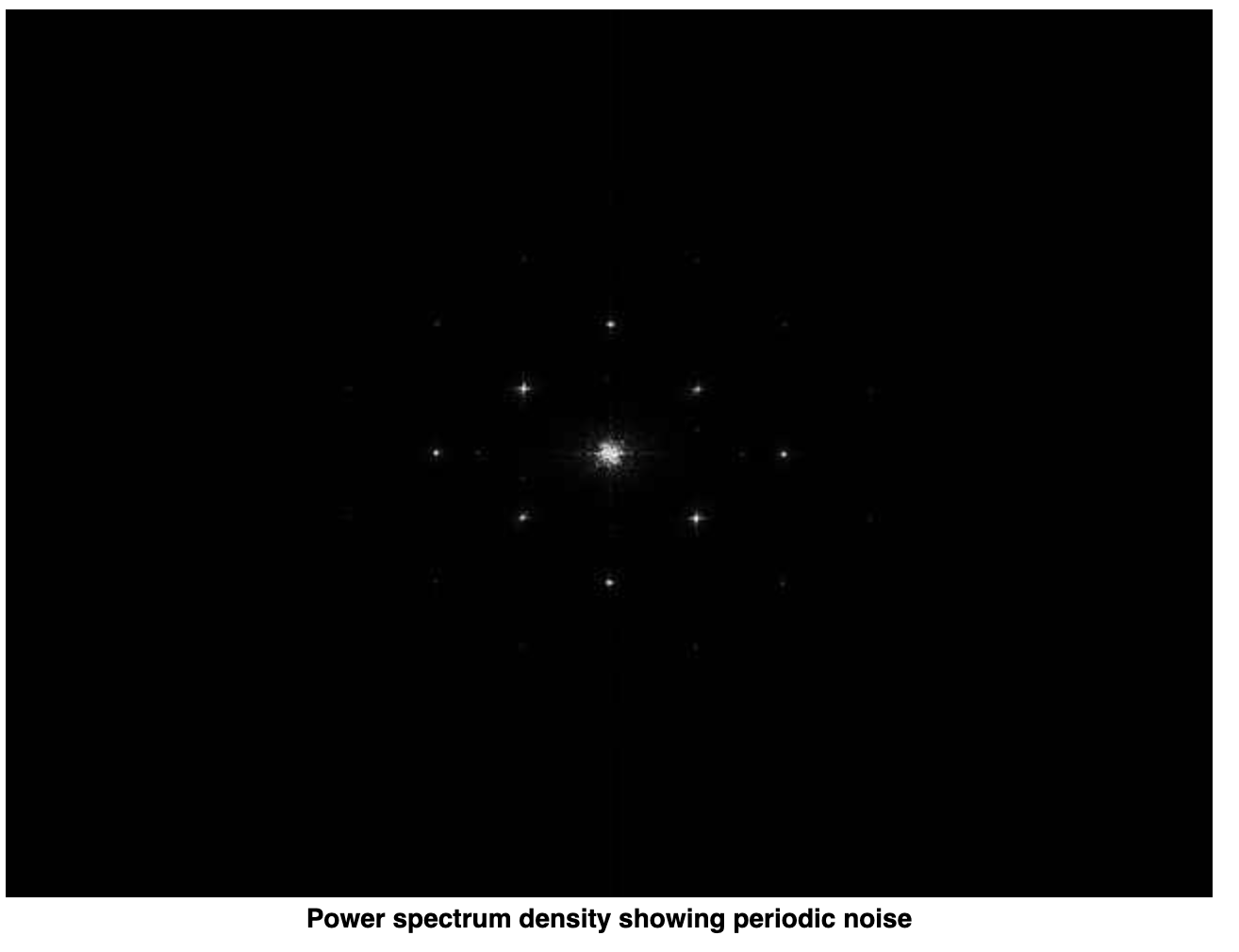
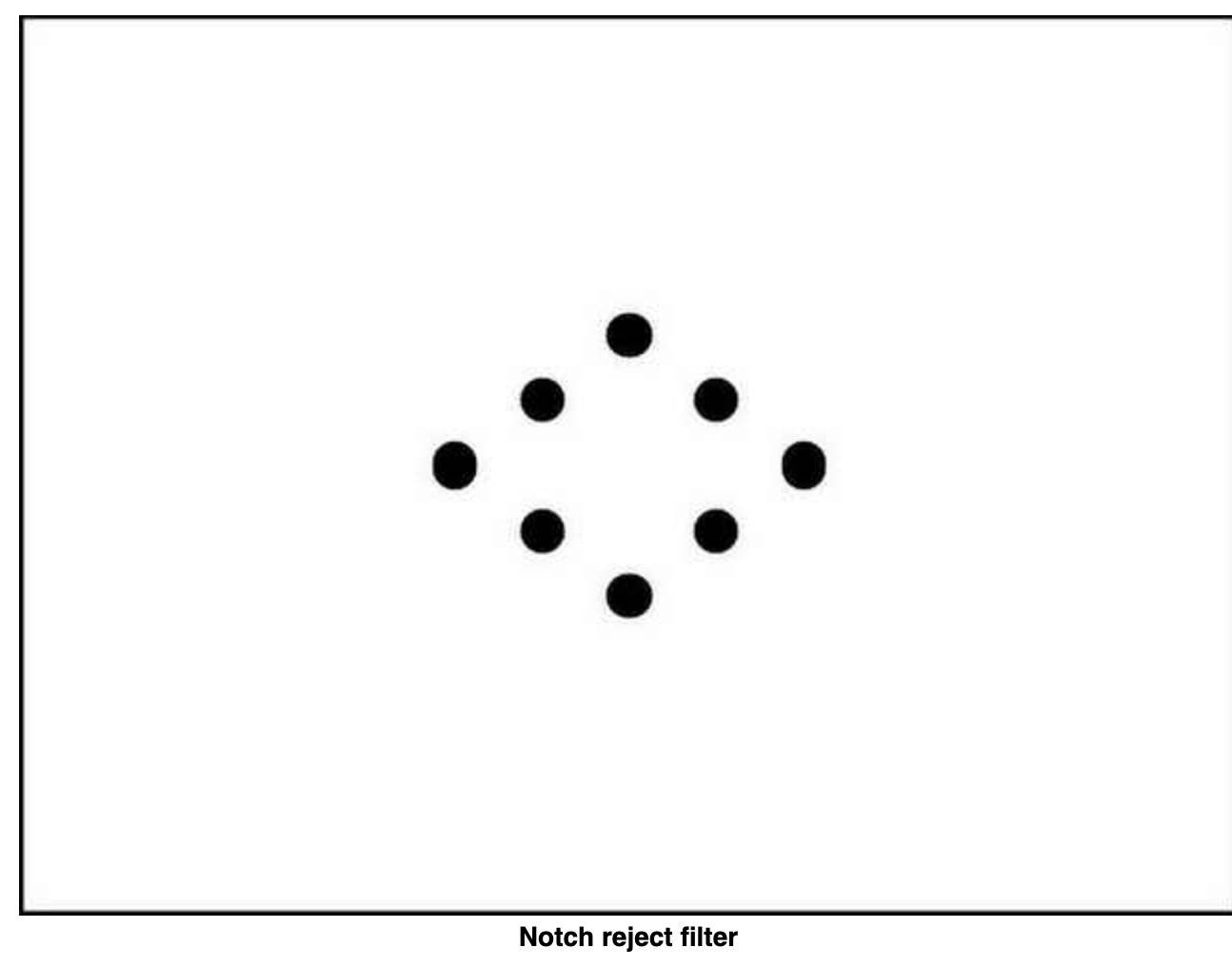
r = 21
synthesizeFilterH(H, Point(705, 458), r)
synthesizeFilterH(H, Point(850, 391), r)
synthesizeFilterH(H, Point(993, 325), r)
H = fftshift(H)
imgOut = filter2DFreq(imgIn, H)